New Aircraft
Aircraft Restrictions
The type of operation an aircraft can perform is determined by its maximum design capacity. Aircraft types with a maximum capacity of 20 seats or fewer are eligible to fly charter jobs.
Aircraft types that exceed this 19-seat limit, such as Regional and Airliner types, are not eligible for charter jobs. These larger aircraft are used exclusively for flying scheduled routes.
Accessing the Aircraft Marketplace
To purchase new aircraft, first navigate to the Operations Cockpit. From there, switch to the Aircraft lens. In the dock, you will see any aircraft you already own. The context bar above contains filters, sorting options, and a white button shaped like an aircraft. Click this button to access the aircraft marketplace.
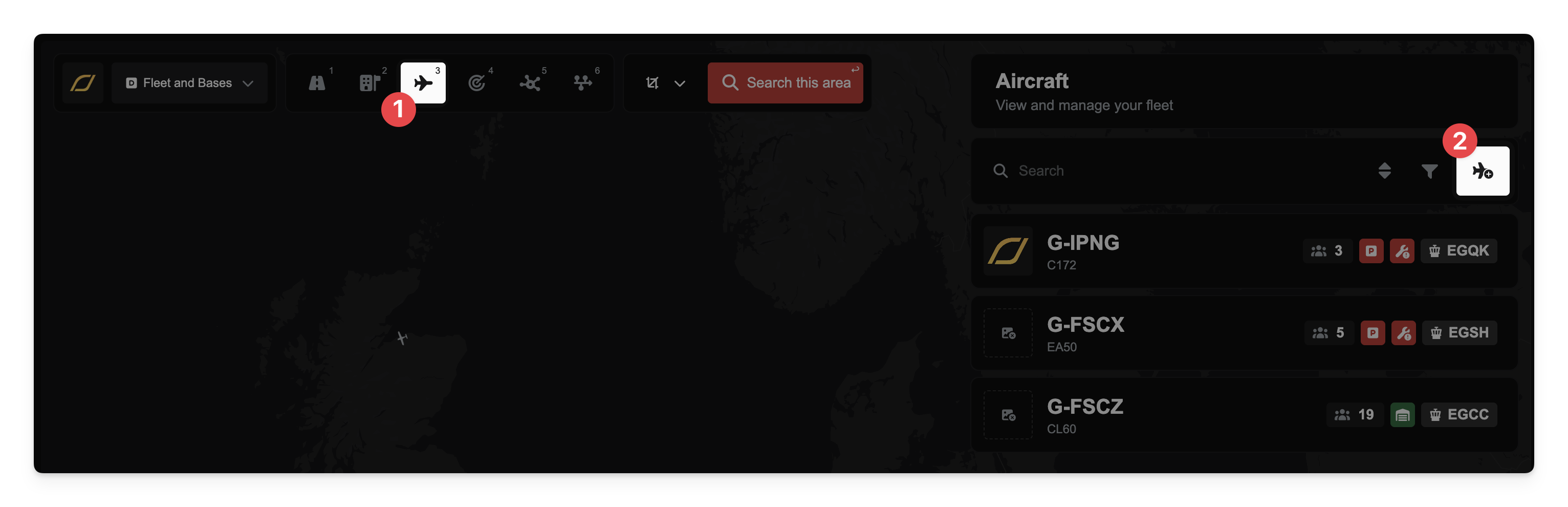
By default, the marketplace opens to the New aircraft tab. To view used aircraft, simply click on the Used tab at the top. For more information, please see the article on Buying and Selling Used Aircraft.
Filtering and Searching
As with other areas in FSCharter, you can easily filter and search to find the aircraft you need. The search function uses aircraft names, manufacturers, and ICAO codes to find relevant results. You can also use the filters to define other parameters.
For example, if you filter by the Category "Long Range Aircraft" and search for "Airbus," you will see all long-range Airbus aircraft. You could also achieve the same result by using the Manufacturer and Category filters together.
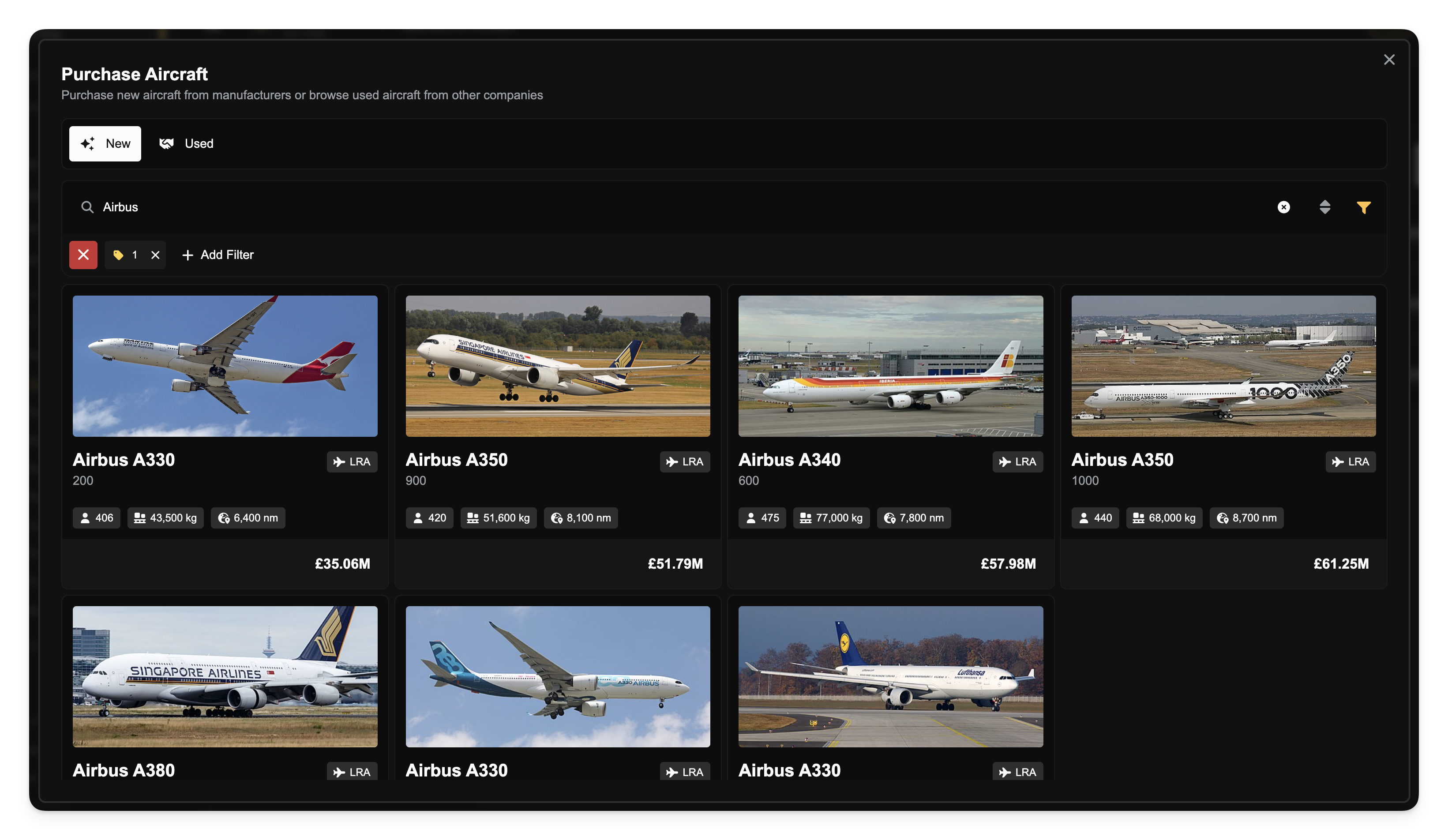
Configuring an Aircraft
At any point during the configuration process, you can switch from the Purchase Form tab to the Aircraft Statistics tab to verify the aircraft's details. All changes you make in the form are saved automatically.
Charter versus Route Seating Configurations
Economy, business and first class seats all take up the same amount of room in smaller aircraft, so if you're planning to fly charter jobs with the aircraft it's recommended to configure the aircraft with first class seats only. This will allow the aircraft to be used to carry all passengers, including first class passengers when available, while still providing the option to seat business and economy class passengers when none are available. For charter jobs, passengers are generally receptive to upgrading to first class if it's available, but are not willing to accept downgrades. If you are intending on using this aircraft for routes then it is advised that you configure it manually as passengers do not upgrade on routes and must sit in their original class. Configuring an aircraft with first class seats only will only allow it to carry first class passengers on routes.
Let's use an A330-300 as an example to walk through the configuration options.
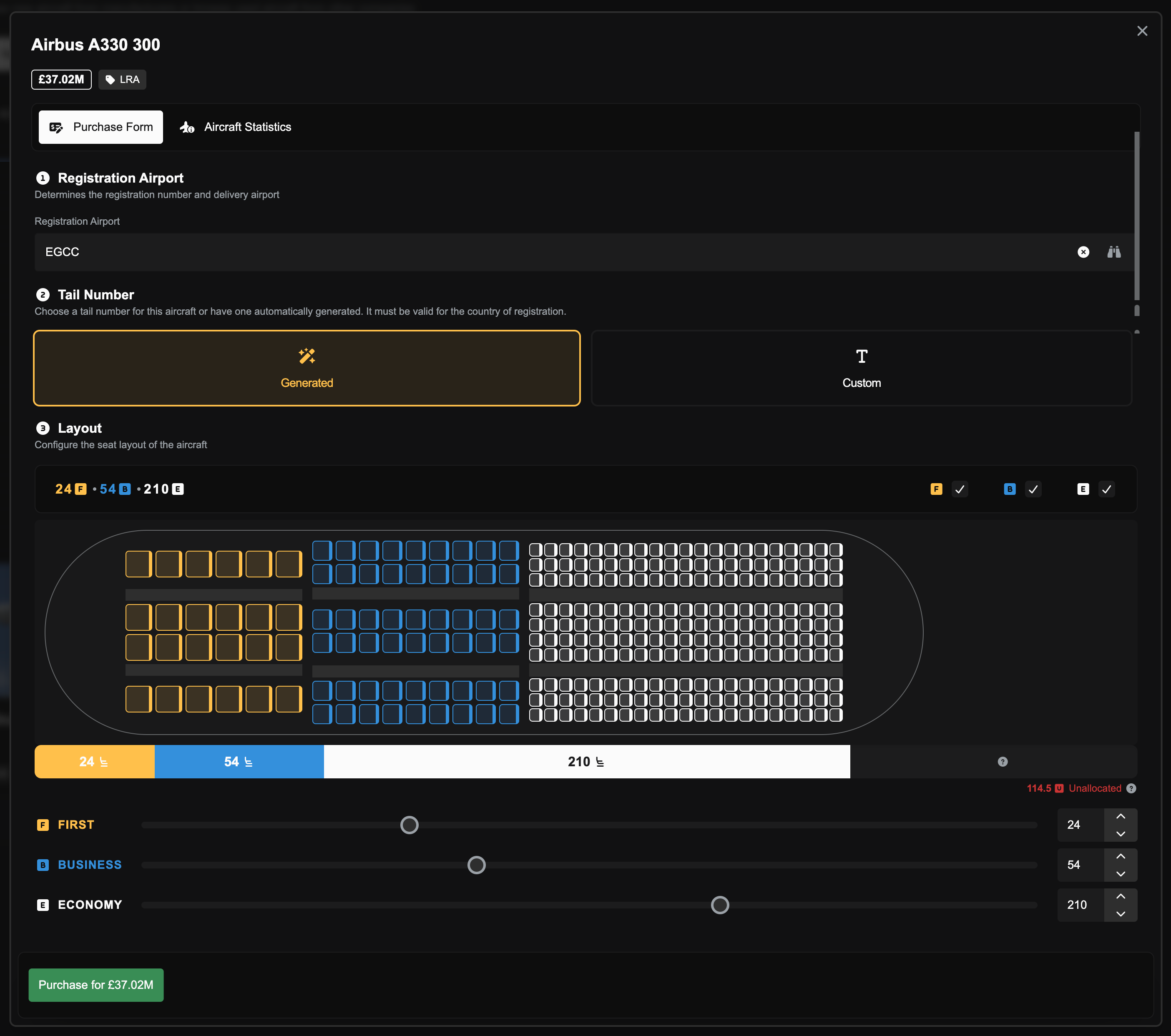
Set Home Airport: First, you must enter the ICAO code for the airport where you want the aircraft to be based. Be careful, as selecting the wrong ICAO code may result in your aircraft being delivered to an undesirable airport!
Choose Registration: Next, you can select either a Custom or Generated tail registration. Simply click the button to switch between the two options. If you choose Custom, a text box will appear where you can enter your desired registration.
Set Seating Configuration: The final step is to select the seating configuration. This decision is entirely up to you and can be changed later at a Service Centre. An icon on the right will show you how many unassigned seats are remaining. This icon will disappear once all seats have been assigned. As you adjust the number of seats, a graphic will appear showing your seating arrangement. Please note that for larger aircraft, this graphic can be quite large and may push the seating sliders out of view. Use your mouse's scroll wheel or the scroll bar on the right to scroll down and see the sliders again.
Unallocated Seats
All aircraft have a maximum number of seat "units" that can be used for installing seats. In smaller aircraft all seat classes are the same size, however in larger aircraft the seats in first class are larger than those in business class, which are larger than those in economy class. The unallocated units represent the remaining space in the aircraft that can be used for installing seats.
Once you have chosen the airport, you can select either a Custom tail registration or a Generated one. To switch between the two, simply press the button. If you choose Custom, a text box will appear underneath where you can enter the registration.
Aircraft registrations are country-specific, based on the airport you select. For example, choosing EGCC (Manchester Airport) will allow for registrations in the G-XXXX format, while EDDM (Munich Airport) allows for D-XXXX.
Aircraft registrations in FSCharter are unique. If you cannot select your desired registration, it may be because the format does not meet the country's requirements, or another user is already using that registration.
Once you are satisfied with all the details, click the green Purchase for... button. The purchase will be finalised, and you will exit the form.
Placing the aircraft
Once your purchase is complete, the final step is to place your new aircraft at its designated airport on the map.
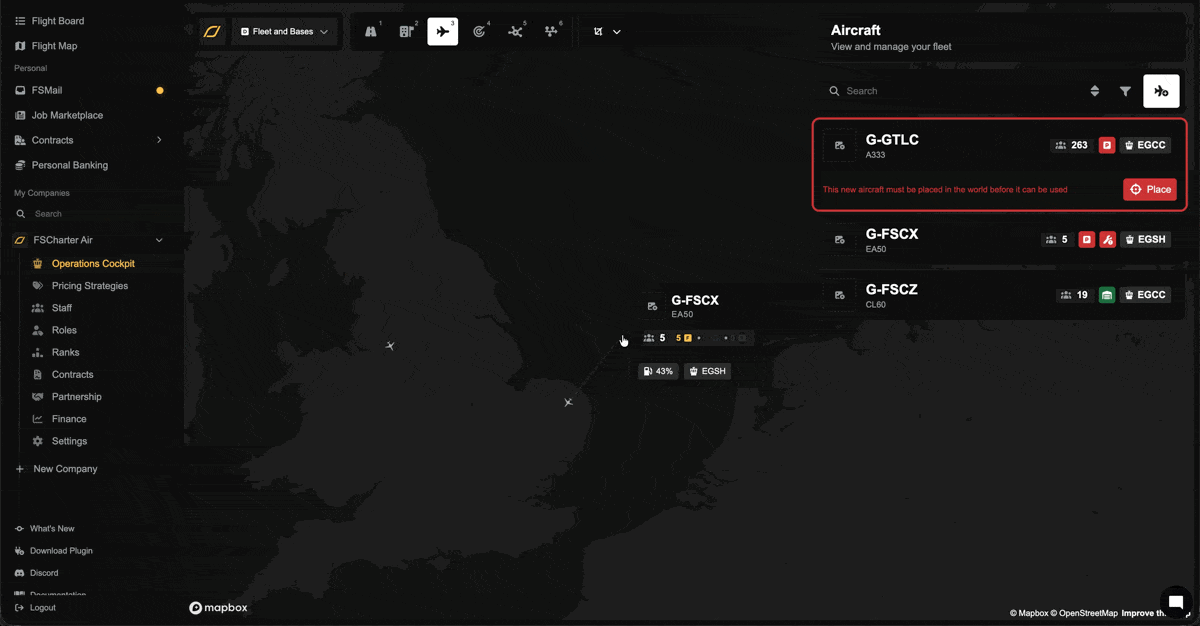
Your new aircraft will appear in the sidebar, highlighted with a red border. Click the Place Aircraft button to begin.
Zoom into the airport if you are not already. Click once on a desired parking spot or ramp to position the aircraft.
Move your mouse to rotate the aircraft to your preferred orientation.
Click a second time to finalize the placement.