🚀 Getting Started
Welcome to FSCharter!
This guide provides instructions for new users. It covers what's new in V2 and the essential first steps, including account migration, configuring your assets, setting up your operations, and completing your first flight.
Overview of V2 System Changes
V2 introduces a significant overhaul of the platform's economic and passenger systems. It moves away from the static demand of V1 to a dynamic model where passengers have specific origin and destination points, along with a defined travel budget. Please note that this release of V2 is focused entirely on passenger simulation; cargo features are planned for a later update.
Read more about the changes between V1 and V2 here.
Step 1: Migration Process
Aircraft with Outstanding Finance
Aircraft with outstanding finance will not be transferred and will be refunded. The cash you invested in the aircraft will be returned to you; specifically, whatever you have already paid off from the finance plus the deposit will be given to you as cash. This is due to the differences in the finance system between V1 and V2, which do not allow us to transfer the aircraft.
Once you've launched the migration from V1 using the Migrate to FSCharter V2 button you will be asked to set your password for V2. Once complete you will be presented with a list of your companies. After you select the one you wish to migrate, your assets will be transferred. Your aircraft, including existing tail numbers, are transferred directly. However, all V1 hub purchases are refunded at their original purchase price. This capital, in addition to your V1 personal and company balances, serves as your starting funds in the new V2 economy. Once you are ready, you can initiate the migration.

Step 2: Aircraft Fleet Configuration
The more detailed passenger system in V2 requires users to configure seating on certain aircraft. The system includes three passenger classes: First Class, Business Class, and Economy. How the aircraft is used will determine who can sit in each seat type.
If the aircraft is intended for Charter flights a good strategy is to set all seats to first class. When chartering, passengers will happily sit in seat classes that are higher than their class. This means that your aircraft will be able to transport any passenger.
If the aircraft is intended to be used for Routes then more thought needs to be given to seat classes as passengers will not automatically upgrade when flying route jobs.
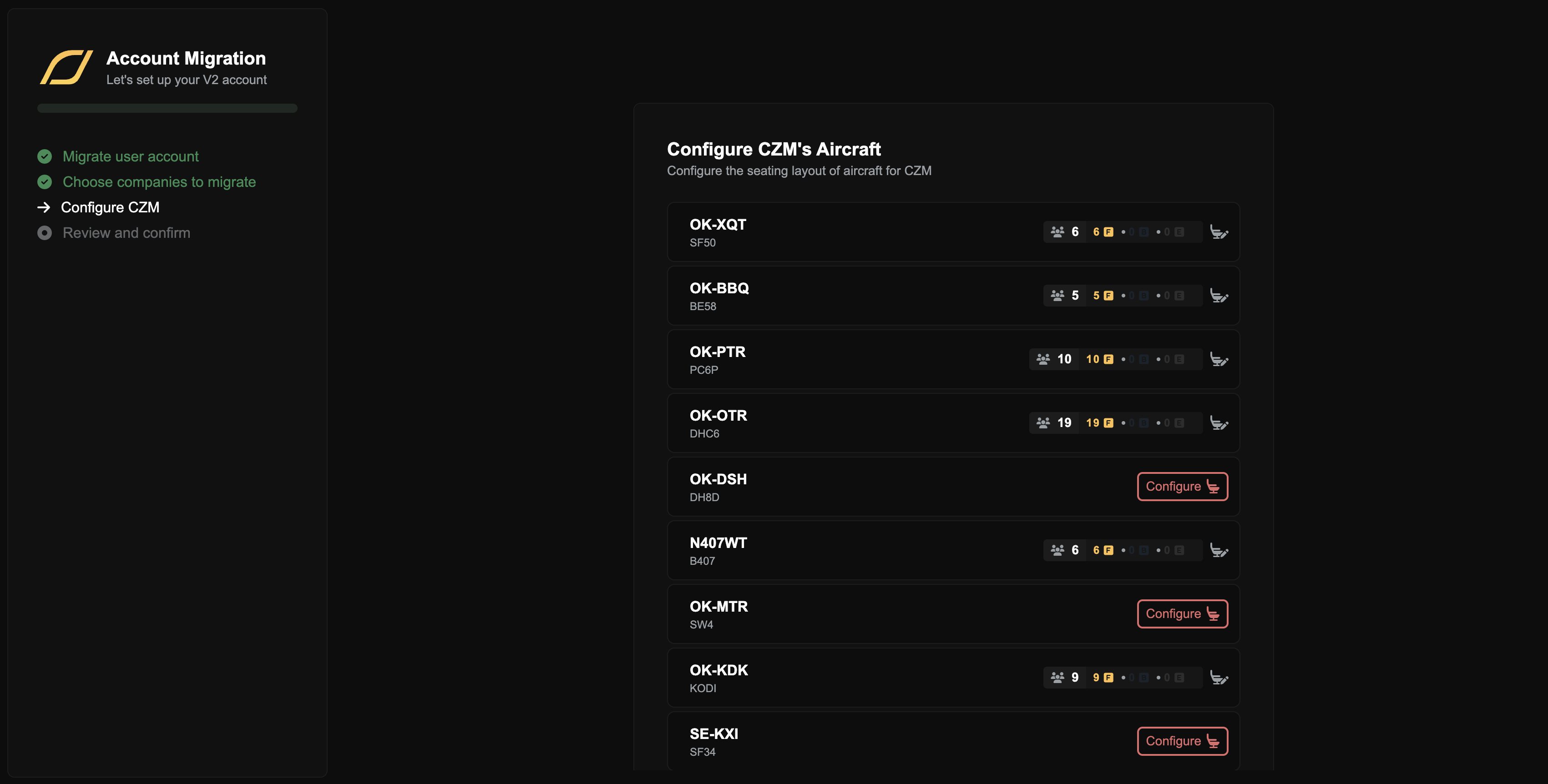
By default, smaller aircraft are automatically configured to be all first class, however you may change this by clicking on the seat icon next to the class layout. You must manually configure the seating layout for all your regional and larger airliners. On the configuration screen, you will find a Configure button for each aircraft that allows you to allocate the number of seats per class. Don't worry too much about perfecting this immediately; aircraft seating can be reconfigured at any time through a Service Centre, for a fee. Once all required aircraft are configured, you can finalize the migration.
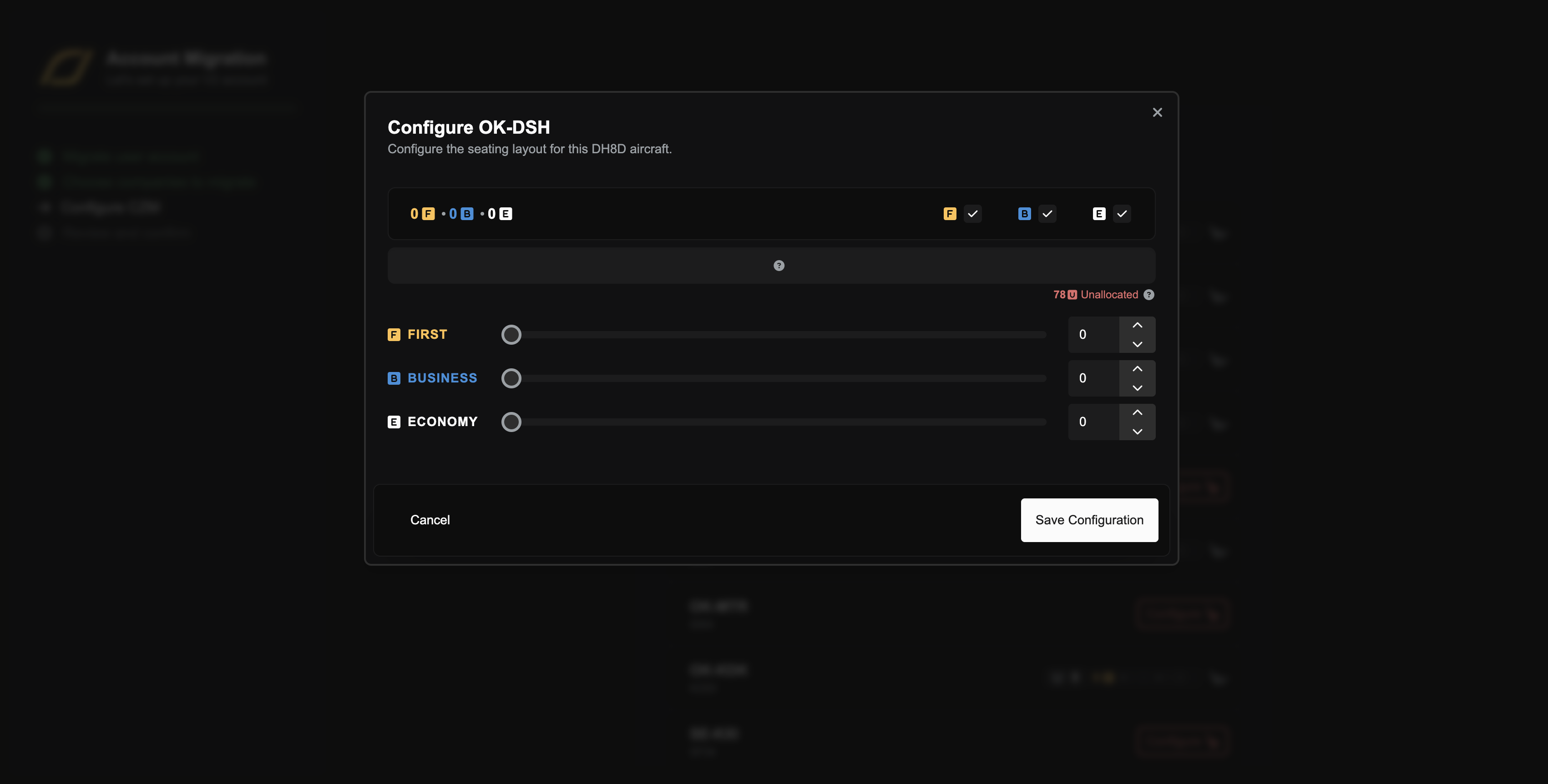
Step 3: Become Familiar with the Operations Cockpit
The Operations Cockpit is a map-driven nerve centre for your business. In it, you can toggle various Lenses, which can be clicked at the top of the screen (or by using your keyboard numbers 1-6). Holding down Ctrl/Cmd allows you to select multiple lenses at once and use the tabs in the Dock to change context.
Airports: Show all airports (this is where you'll go in a moment to purchase an Operations Centre)
Base Operations: View airports at which you have base operations
Aircraft: View your fleet
Demand: Explore global demand and configure charter jobs
Routes: View and configure new routes between airports
Dispatch Plans: View your configured Dispatch Plans (collections of charter jobs)
When you move the map make sure to click the Search this area button or press Space or Enter on your keyboard to update your results.
Step 4: Understand Passenger Demand Systems
There are two methods for transporting passengers: scheduled Routes and ad-hoc Charters.
Scheduled Routes
Routes are regularly scheduled flights between two airports. To create one, navigate to the Routes Lens (the sixth tab or by pressing 6 on your keyboard) in the Operations Cockpit and select the option to create a new route, specifying your departure and arrival airports.
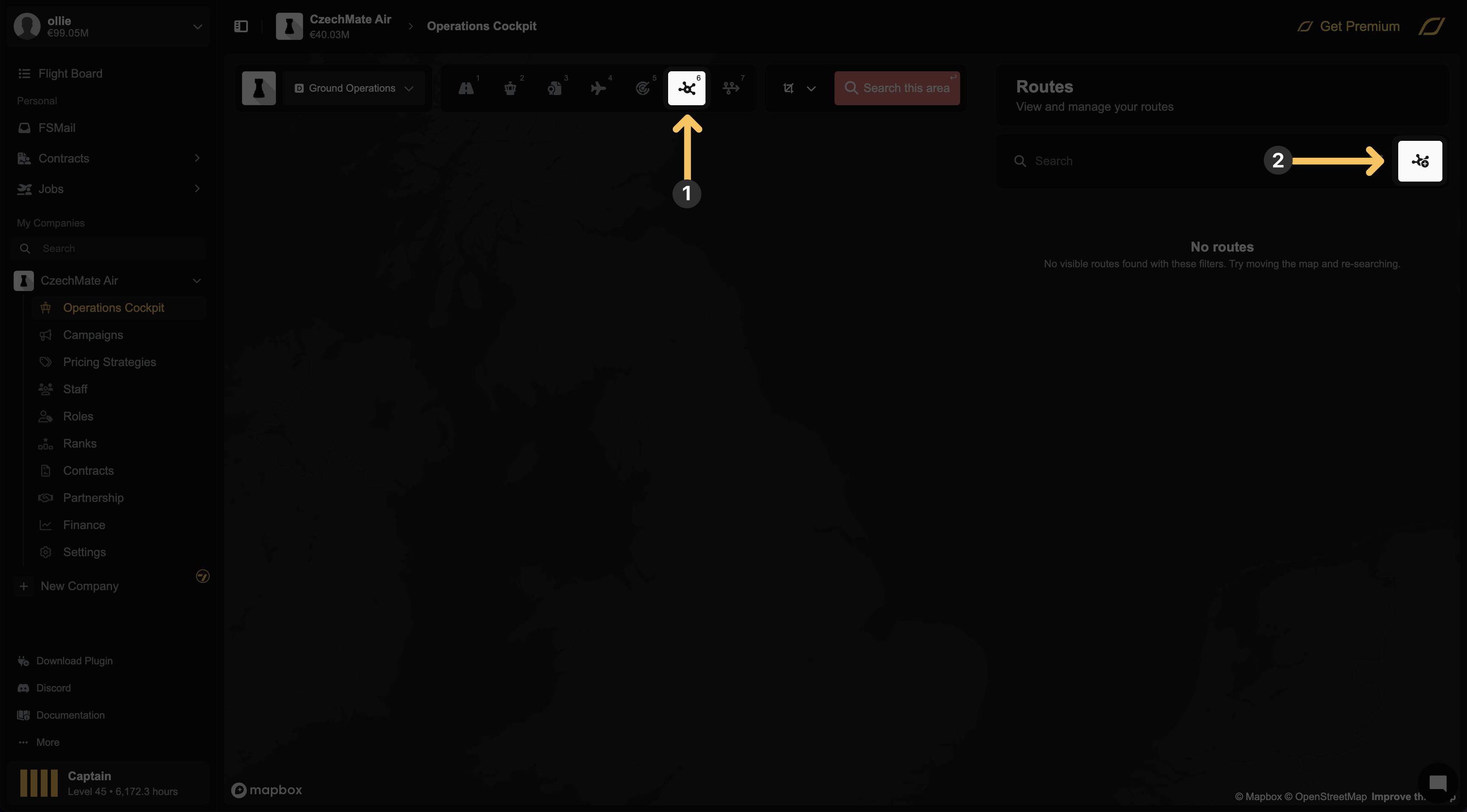
In the route creation menu, you must set ticket prices for each passenger class. After setting prices, you can refresh the demand data to see how many passengers are willing to purchase a ticket at your chosen rate. If you see low demand, your prices may be too high. You can also set a minimum number of passengers required per class for a job to be generated, which helps avoid unprofitable flights.
Initially, a new route may show low passenger demand. This is because passenger volume increases as your network grows, allowing travelers to connect through your hubs to reach a wider range of destinations.
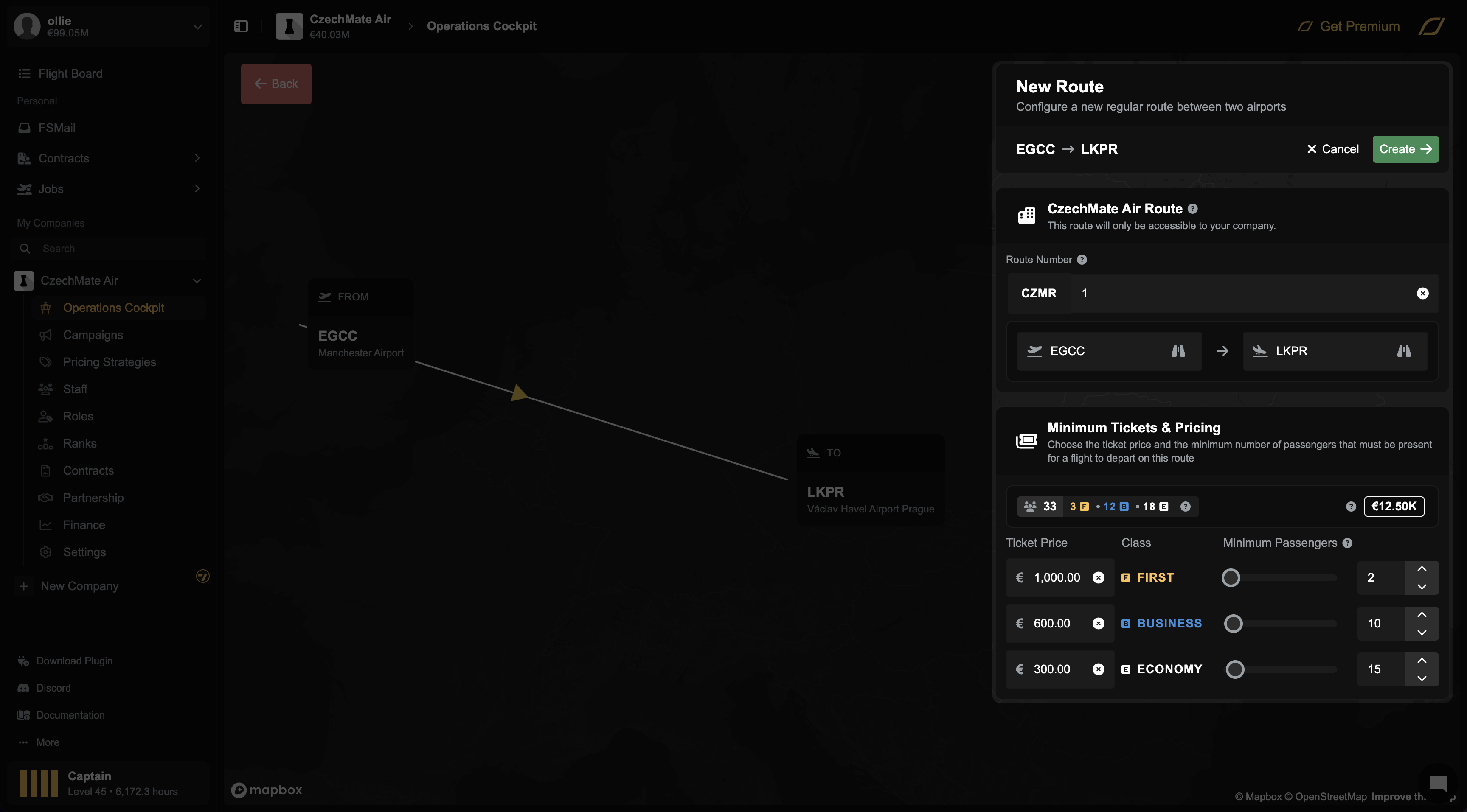
Charter Flights
Charters are one-off flights that are vital for supplementing your route network. When you purchase an Operations Centre, you are granted a Charter Permit that covers a specific radius around that airport. This permit is required to see and accept charter jobs originating within that area.
You can view available demand via the Demand Lens (accessible via the fifth tab or by pressing 5 on your keyboard). You can search for demand originating from an airport to see available destinations or search for demand destined for an airport to see all passengers wanting to fly there. To see demand originating or arriving in the area surrounding an airport, click the dashed circle icon next to the departure airport input field.
A key strategy is "hub feeding," where you use charters to transport passengers from smaller, regional airports into your main hubs. These passengers can then connect to your scheduled Routes, increasing the passenger load and profitability of your main network legs.
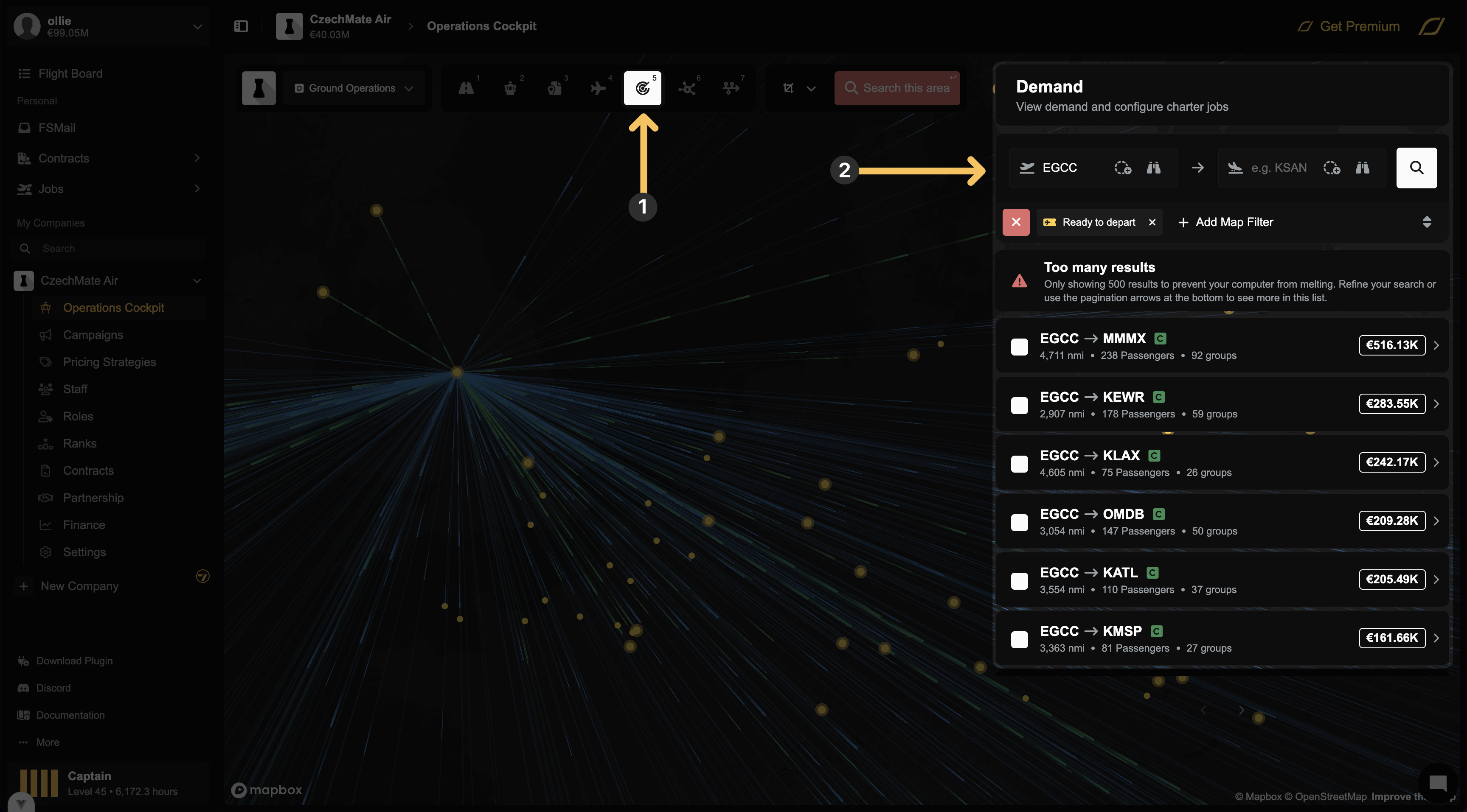
Step 5: Additional Management Tools
Once your operation is established, you can use partnerships and pricing strategies to optimize your routes.
Partnerships (Alliances)
You can form partnerships with other player companies, similar to real-world airline alliances. When you are in a partnership, your route network is connected to the networks of your partners. This allows passengers to book multi-leg journeys across different member airlines, which can significantly increase your available demand. Currently, you cannot search for partnerships to join; you must receive an invitation from an existing partnership's leader.
Pricing Strategies
The pricing strategy tool allows you to apply discounts or surcharges to influence passenger routing decisions. These strategies can be applied using route filters (e.g., all flights arriving at KDFW) and/or passenger filters (e.g., all passengers with a final destination in a specific country).
For example, if you have a route from KMCI to KDFW, and a partner has a route from KDFW to Brazil, you could create a pricing strategy that offers a discount to any passenger arriving at KDFW whose final destination is in Brazil.
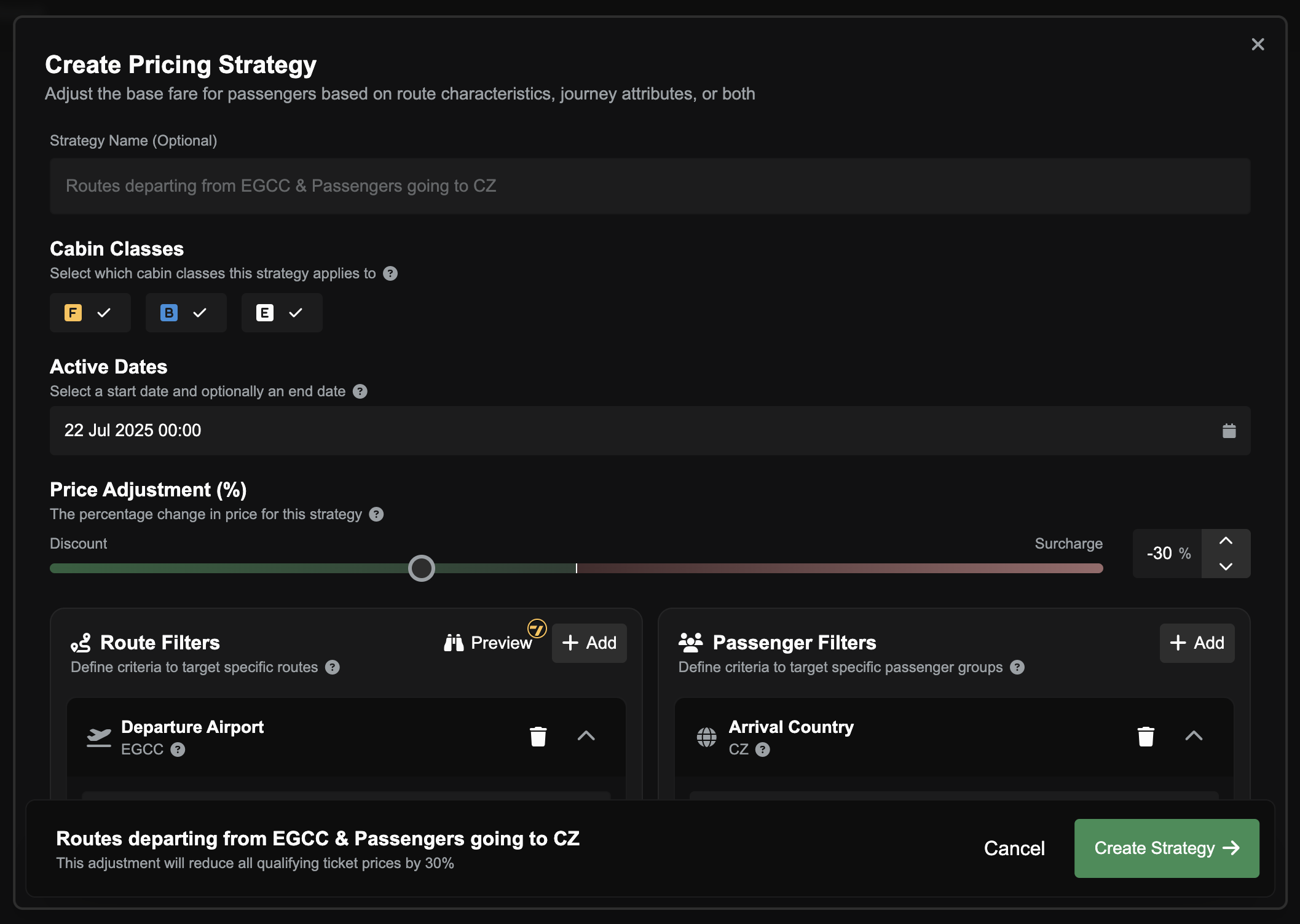
Step 6: Completing a Flight
This section explains the process for flying a job for your company.
A contract is currently required to fly for any company, including your own. Updates in the near future will implement a Board of Directors and a Dividends system to replace the requirement for company staff to have active contracts.
For now, go to the Contracts sidebar item and create a new contract type, defining the total number of flight hours that the contract is valid for and payment terms. Once created, click on the contract and assign at least one rank and define its associated pay. These are company-specific ranks that you define in the Ranks sidebar item, where you can also set pilot eligibility and the available aircraft for each rank. Default ranks with access to all aircraft are generated for you when you create a company, however you are free to tailor these. After creating the contract, go to the Contract Marketplace to find and apply for your new contract. As the owner, you must then go to your main Contracts sidebar item to approve your own application.
With a signed contract, you can go to the Job Marketplace to see available jobs. If you configured a route, the minimums are met and there is a suitable aircraft at the departure airport you should see your job. If you can't see your job you can select the route in the Operations Cockpit and see why not. You can use the Preview button to see a detailed manifest of any flight. Once you select a job, click Accept.
Before you fly, you must download and install the new V2 plugin. In the plugin's settings, ensure the Environment is set to "Release". Fueling is handled automatically; simply load the correct fuel weight in your aircraft in the simulator. The plugin will verify the aircraft's weight when you begin the flight, and the cost of the fuel will be deducted from your account.
If you need to reposition an aircraft, you can create a Ferry Job. Go to your aircraft list, click the three-dot menu next to the desired aircraft, and select Create Ferry Job.