Charter Jobs
Charter Jobs are one of the two ways passengers can travel in FSCharter. The other is through Routes, which you can read more about here.
This page serves as a reference to Chartering. For a full end-to-end walkthrough of how to set up a charter job, see Creating a Charter Job.
Here is the updated documentation page:
Charter Pricing
Payment for Group Demand (charter) jobs is based on two components: a proportional budget distributed across the journey and a demand premium paid on the first leg.
Part 1: Proportional Budget
The total price listed for the charter is the total budget for the entire journey. This budget is distributed across each leg of the job (e.g., each flight between stopovers) based on how much progress that leg makes toward the final destination.
This proportional payment follows five key principles:
Contribution-Based Pay: A leg's price is calculated by multiplying the remaining budget by its effective progress contribution. If a leg makes 20% progress, it gets 20% of the remaining budget.
Running Maximum: Progress is only counted when moving closer to the destination than you've ever been on a previous leg. This means legs that fly 'backward' or 'sideways' will have a 0% contribution and a proportional price of £0.
Final Leg Gets All: To ensure the full charter value is always paid, the final leg of any charter automatically receives 100% of whatever budget remains, regardless of its specific distance or progress.
Dynamic Recalculation: If you add or change a stopover, the prices for all subsequent, non-completed legs are automatically recalculated to reflect the new proportions.
Fairness Cap: The system prevents an earlier leg from 'stealing' the contribution of a later leg. If you re-route leg 1 to be very efficient, it cannot reduce the contribution (and thus the pay) that was already calculated for leg 2.
Part 2: Demand Premium (Flagfall)
In addition to the proportional budget, you receive a one-time demand premium of £150 per passenger.
This premium is applied once per passenger group, per job.
It is automatically added to the calculated price of the first leg you fly for that group within a specific job.
If a job has multiple legs, only the first leg receives this premium. All subsequent legs will only receive their proportional budget payment.
Total Payment
The final price you see for any given job leg is the combination of these two parts:
First Leg Price = (Proportional Budget Payment) + (£150 × Number of Passengers)
Subsequent Leg Price = (Proportional Budget Payment)
What Are Dispatch Plans?
A Dispatch Plan is a company’s operational plan for fulfilling one or more transport requests (known as Passenger Groups). Passenger Groups represent a group of passengers that needs to go from an origin to a final destination.

A Dispatch Plan lets you configure how those passengers will travel, potentially through multiple stops. Each segment of a Passenger Group’s journey (each “leg”) becomes a Passenger Group Leg – for example, a trip from San Francisco (KSFO) to New York (KJFK) via Chicago (KORD) would be split into two Passenger Group Legs: KSFO → KORD and KORD → KJFK. Dispatch Plans are essentially the blueprint that breaks down these legs and organizes the flights (jobs) needed to carry the passengers.
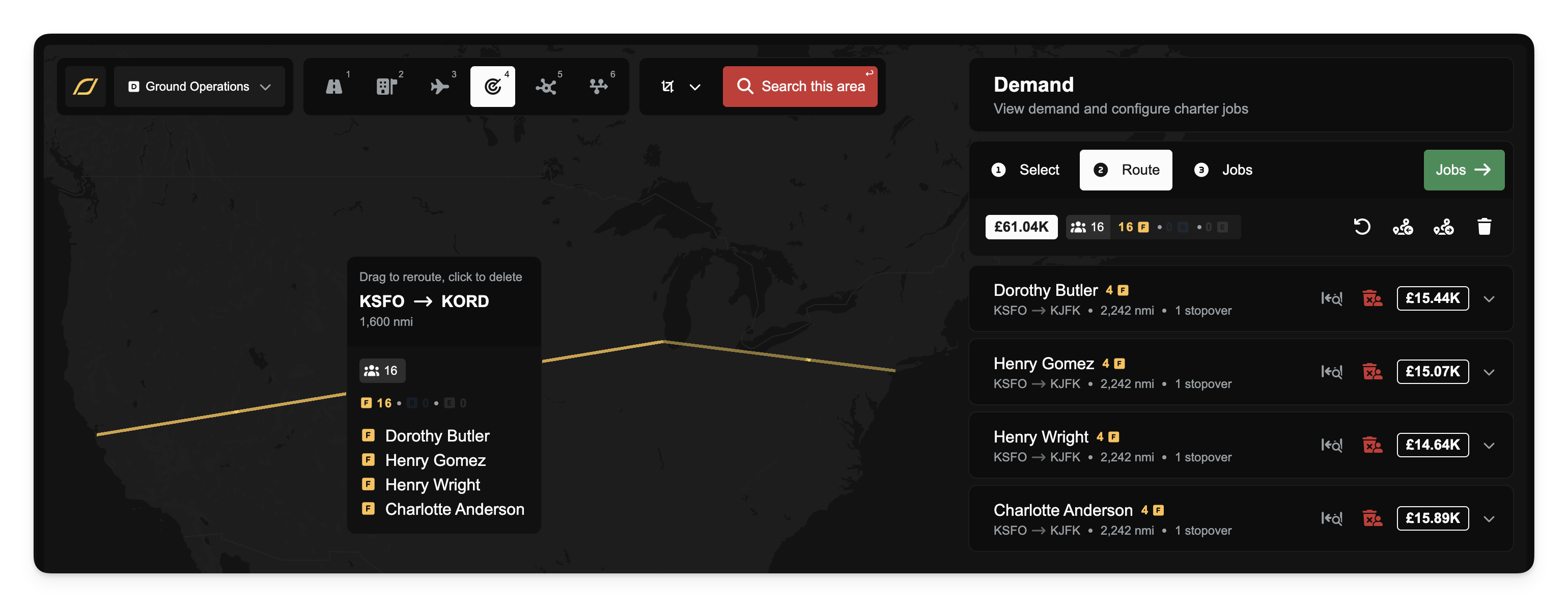
From the passenger’s perspective, the Passenger Group and its legs represent their journey (where they need to go and any connections). From the pilot’s or company’s perspective, the Dispatch Plan defines Jobs and Job Legs – the actual flights and flight legs that will be flown to move those passengers. You can think of Passenger Groups as a traveler’s itinerary, and the Jobs as the set of flights (with possibly multiple legs each) that pilots will fly to complete that itinerary.
Adding Passengers to a Dispatch Plan
To start using a Dispatch Plan, you select one or more Passenger Groups to fulfill. In the Operations Cockpit, you can pick available passengers and add them into a new or existing Dispatch Plan. All selected groups for a plan are shown in a routing interface where you can plot the course for each group. If you include more than one passenger group in the same plan, you may need to schedule pickups or drop-offs at intermediate airports so each group eventually reaches its own destination. The system allows routing flexibility – you can manually insert stopover airports for connections or even drag route lines on the map to adjust the path. Once passengers are added to a plan, the plan will contain all the Passenger Group Legs required for those journeys (initially, each passenger group has a direct leg from origin to destination, which you can then route through additional airports as needed).

Collaborative passengers can be added to a Dispatch Plan in the same way as normal passengers. Collaborative passengers refer to transport requests that were shared by other companies (more on this below). If another company has released a leg publicly or to your network, you will see those available passenger groups in your Operations Cockpit. These entries are marked with a special “C” icon to indicate they are collaborative. You can accept such a request by adding it to one of your Dispatch Plans, thereby committing your company to carry that leg of the journey. Once added, a collaborative passenger group leg appears in your plan just like a normal passenger group, and you can route and schedule it alongside existing groups in your plan.
Splitting Legs into Individual Jobs
Often, a multi-leg passenger journey is not flown all by one aircraft or pilot. Dispatch Plans allow you to break the passenger's journey into separate Jobs so that multiple pilots (and/or multiple companies) can handle different segments. Each Job in the plan can have one or multiple legs, but will be flown by a single aircraft and a single pilot. Each Job is made up of one or more Job Legs, and each Job Leg can carry one or more Passenger Group Legs if you have multiple passenger groups on that flight.
It is possible to create one Job per leg of a passenger’s journey, but it is not required. For example, if passengers need to go from KSFO → KORD → KJFK, you might create two Jobs: one Job for KSFO → KORD and a second Job for KORD → KJFK, but you could just as easily create a single Job for the entire journey with two legs, stopping at KORD (potentially to deliver some passengers that wanted to go from KSFO to KORD). In the first case of multiple jobs, each Job has one leg. In the more complex scenario, the Job could cover multiple legs (e.g. a flight with multiple stops, carrying some passengers partway and others all the way). Dispatch Plans are flexible: you decide how to group legs into jobs. Splitting legs into separate jobs means you could have different aircraft or crew handle each segment, or even run some legs in parallel if you have multiple aircraft. It also means passengers might disembark and wait for a connecting flight (handled as another job) at intermediate stops.
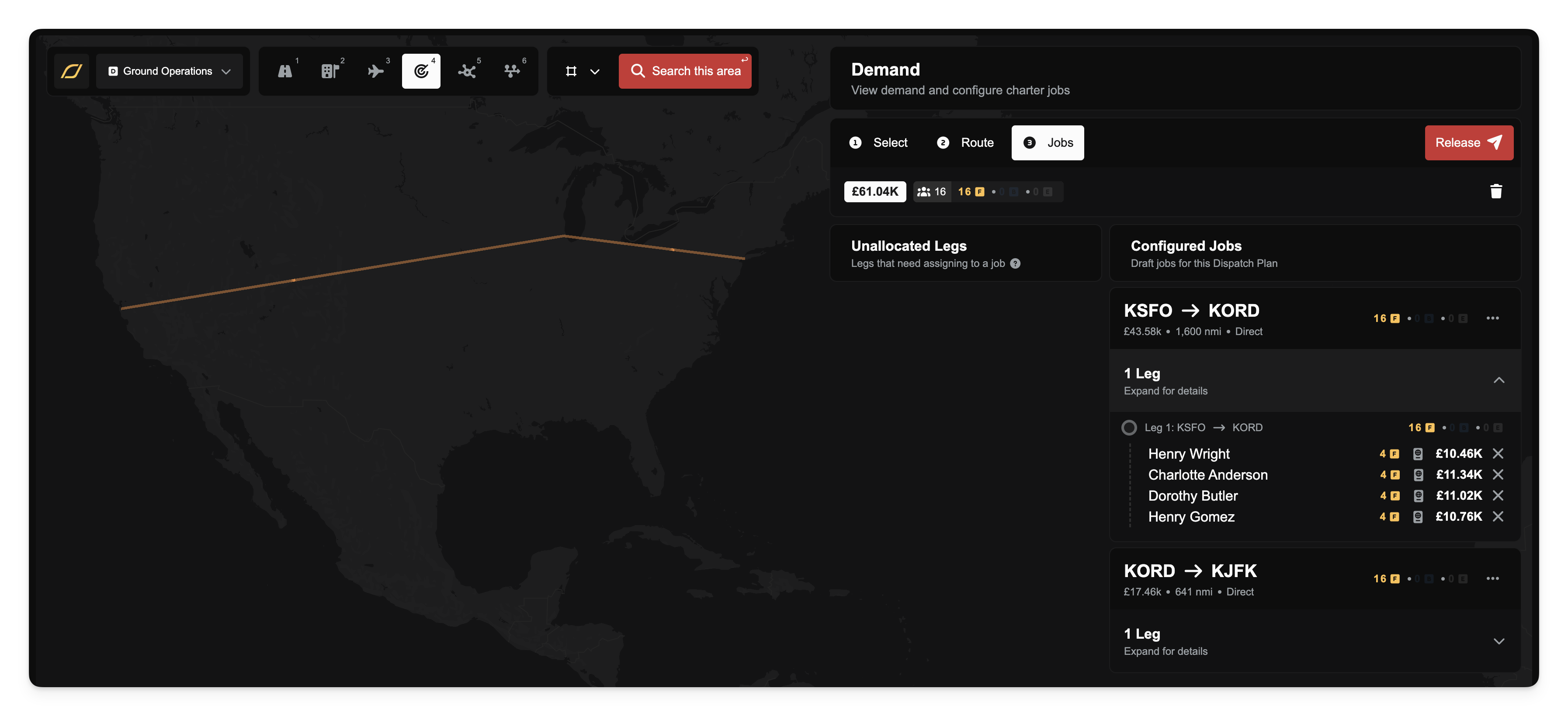
Releasing Jobs for Flight
Once you have configured a Dispatch Plan (added all passenger groups and split it into jobs as needed), you will release the jobs to be flown. Releasing a job means publishing so that a pilot with an active contract with your company can pick it up and fly it.
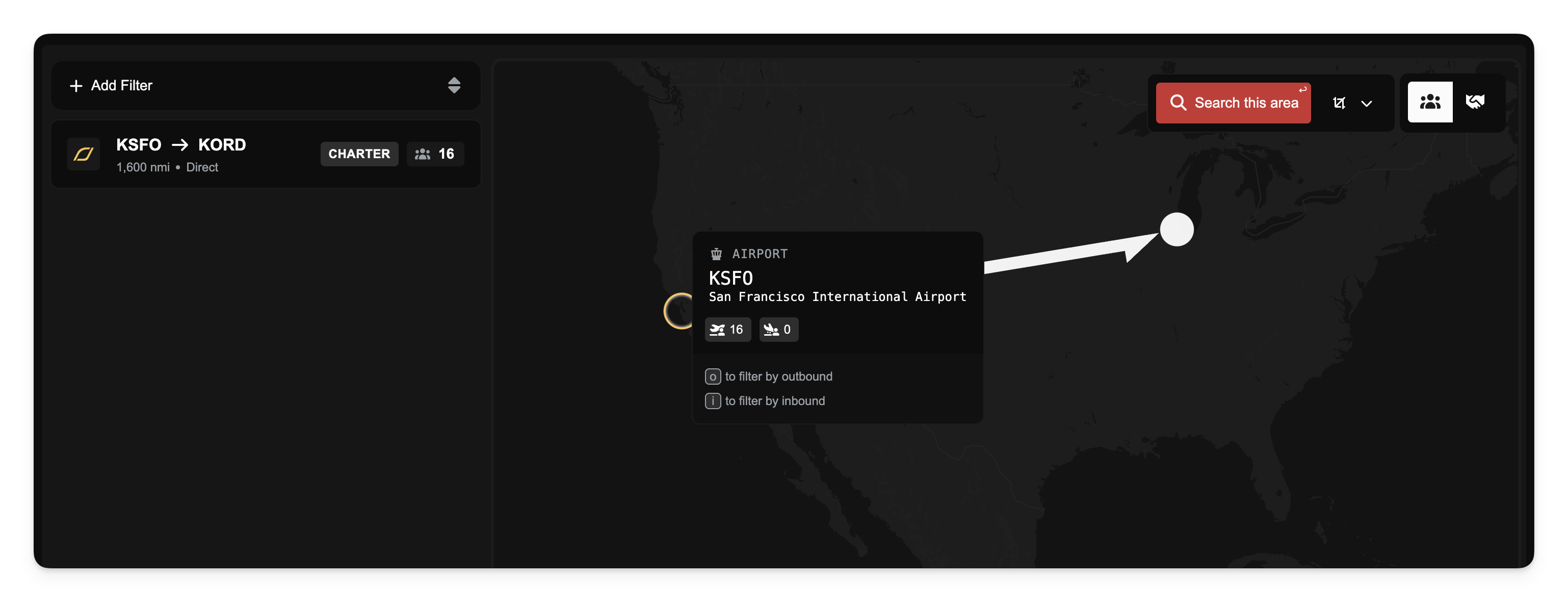
After a job is accepted and flown by a pilot, it will progress through statuses like Boarded (passengers are loaded and awaiting takeoff), Enroute, Landed, and finally Completed once the job is finished.
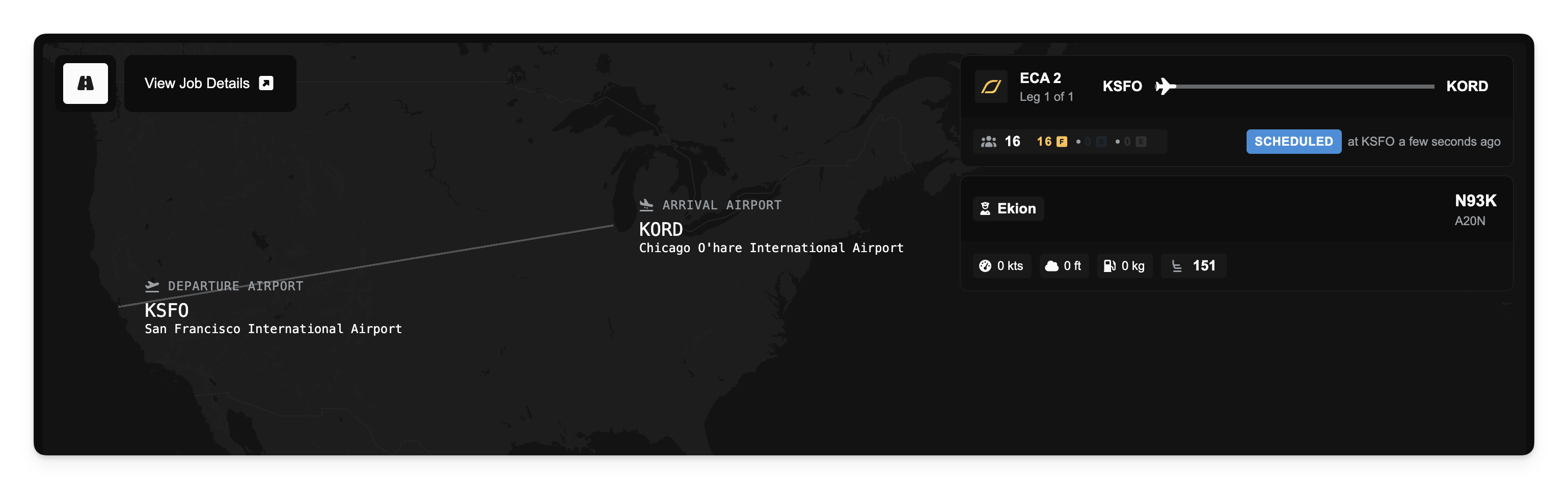
Charter Job Aircraft Eligibility
In FSCharter, not all aircraft are eligible to fly charter jobs. The primary rule is based on the aircraft's size: only aircraft types with a maximum potential seating capacity of 40 seats or fewer can be used for charters. In addition to this the maximum number of installed seats in the aircraft must be 20 or fewer. This means a 32 seat aircraft could be configured to 16 First class seats and be used, but with 32 Economy class seats it could not.
This eligibility is based on the aircraft type's maximum design capacity, not your company's specific seating configuration.
Example (Valid): A King Air 350, which has a capacity of 11 passengers, is eligible for charter jobs because its maximum potential capacity is below the 19-seat limit.
Example (Invalid): A Boeing 777 is not eligible for charter jobs, even if you have configured it with a custom 18-seat layout because its maximum capacity far exceeds the 19-seat threshold.
Aircraft types that exceed this 20-seat limit, such as Airliners and Regional aircraft, are not eligible for charter jobs. These larger aircraft are used exclusively for flying scheduled routes.
Job Dependencies and Connecting Legs
When a Dispatch Plan is broken into multiple jobs, those jobs can have dependencies – typically in a “connecting flight” scenario. For instance, if Job 1 carries passengers on the first leg from KSFO to KORD, and Job 2 is supposed to take those same passengers from KORD onward to KJFK, then Job 2 depends on Job 1. In other words, Job 2 can’t depart until Job 1 arrives with the passengers at KORD. The system manages these dependencies automatically and presents the status in an intuitive way.
If a job is waiting on passengers from a previous leg, its status will show as “Awaiting Prerequisites.” In practical terms, this means either: (1) some passengers are still stranded – they haven’t yet reached the job’s departure airport because no prior job has brought them there and they aren’t assigned to any incoming job yet; or (2) there is an inbound job in progress (or planned) that hasn’t finished – in other words, a previous job leg is en route or not yet landed with connecting passengers. The job will indicate it’s waiting for those conditions to be fulfilled before it can start. In the job’s details, you’ll see counts for “Waiting for Stranded” passengers (passengers not yet delivered to this leg’s start) and “Waiting for Jobs” (incoming flight legs that still need to arrive).
In the Job Information view, there are Inbound Connections and Outbound Connections diagrams that show how passengers flow from one job to another. An inbound connection means this job is receiving passengers from a prior job; an outbound connection means some passengers from this job will continue on a subsequent job. These diagrams help you understand the dependency chain at a glance.
While a job is awaiting its prerequisites, is is not visible to your pilots in the Job Marketplace – essentially, it’s on hold until all expected passengers are ready. The system also provides a “Ready to Board” metric, which shows how much of the job’s payload (in terms of revenue or passengers) is ready at the departure versus how much is still pending connections. Once all connecting passengers have arrived (or been allocated to an incoming flight), the job’s status will change, and it can then be accepted by one of your pilots. If necessary, a company can choose to release a job early (depart without some of the expected passengers), but doing so means those stranded passengers are left behind and their tickets won’t contribute to revenue. When used, the job will depart with whatever portion of passengers are ready, and any remaining passengers will appear as stranded for re-allocation later.
Collaborative Passengers (Sharing Between Companies)
Collaborative Passengers allow companies to share unfulfilled legs of a passenger’s journey with other companies. In a Dispatch Plan, if you have a Passenger Group Leg that your company cannot or does not wish to operate, you can release it for collaboration instead of assigning it to one of your own jobs. Releasing a leg to collaboration essentially posts the leg of the passenger's journey as an opportunity for other companies to pick up.
When you go to release unassigned legs for collaboration, you’ll be prompted to choose an audience: Public or Internal. – Public collaborative passenger groups are visible to all companies in FSCharter. Any company can see the available leg and decide to accept it. – Internal collaborative passenger groups are visible only within your own network (for example, other branches of your company or your specific partner companies).
Internal collaboration allows you to restrict the opportunity to trusted partners or your own affiliated companies rather than the open market.
In either case, once you release a passenger leg to the collaboration pool, that leg’s status changes to indicate it’s a collaboration opportunity, and it’s no longer assigned to your Dispatch Plan. The available collaboration opportunity is then available to the appropriate audience. In our earlier example, Company A only flew the first leg (EGCC → EGNJ) and then released the second leg (EGNJ → EGPK) for collaboration. The system created a collaborative passenger group listing for that leg, which became visible to others. Company B, seeing this, could then accept that collaboration opportunity and take responsibility for flying the EGNJ → EGPK leg.
From the accepting company’s perspective, picking up collaborative passengers is straightforward. The available leg appears in their Operations Cockpit under the Demand Lens (usually alongside other p, marked with the “C” icon). They can then choose to include that those passengers as part of their Dispatch Plan. Company A, the originator, will see that the leg was taken by someone else. The passenger group’s journey continues seamlessly: after Company B flies their leg, the passengers reach the destination and the demand is fulfilled collaboratively.
Viewing Job Information and Passenger Details
Once your jobs are set up (and especially after they are underway or completed), you can view detailed information about each job.
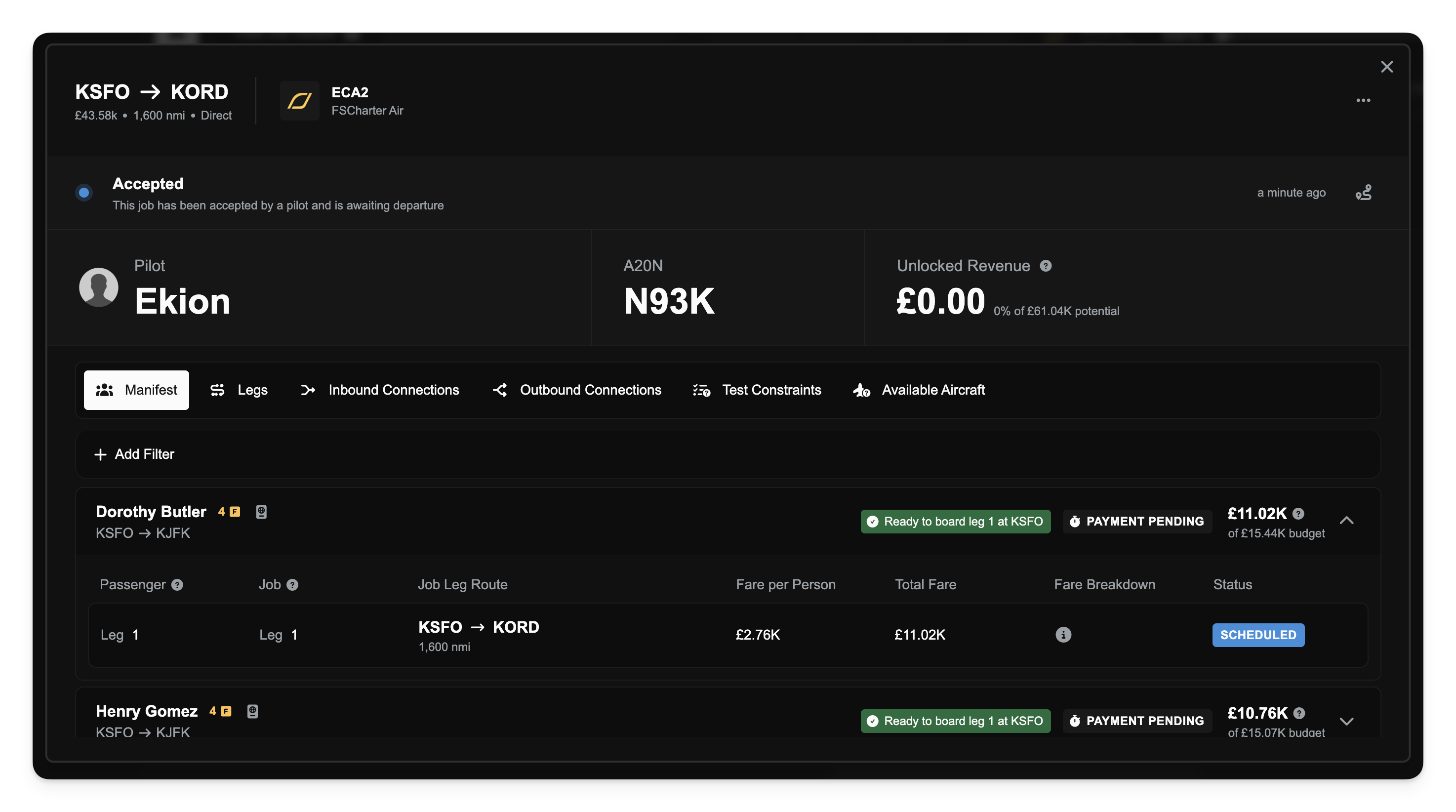
By clicking on a job in the Dispatch Plan Lens, you bring up the Job Information dialog. This dialog provides a comprehensive overview of the job:
Route and Status
At the top, you’ll see the job’s route (departure and arrival airport pair, and any intermediate stops if the job has multiple legs) along with its current status. For instance, it will show if the job is Draft, Released, Accepted by a pilot, Boarded, Enroute, Landed, Completed, etc., with timestamps for each phase. You will also see the assigned flight number (jobs are typically numbered with your company code and a unique number) and the operating company – useful in collaborative cases to see which company is running the flight. If the job has been accepted, the pilot’s name and the aircraft being used will be shown as well (including aircraft tail number and type).
Passenger Manifest
The Manifest tab lists all passenger groups on that job. Here you can see each Passenger Group that the job is carrying. For passenger groups, the manifest will show details like the group’s size (number of passengers and their class – economy, business, first) and their origin and destination. This gives you a breakdown of who is on board and where they ultimately need to go.
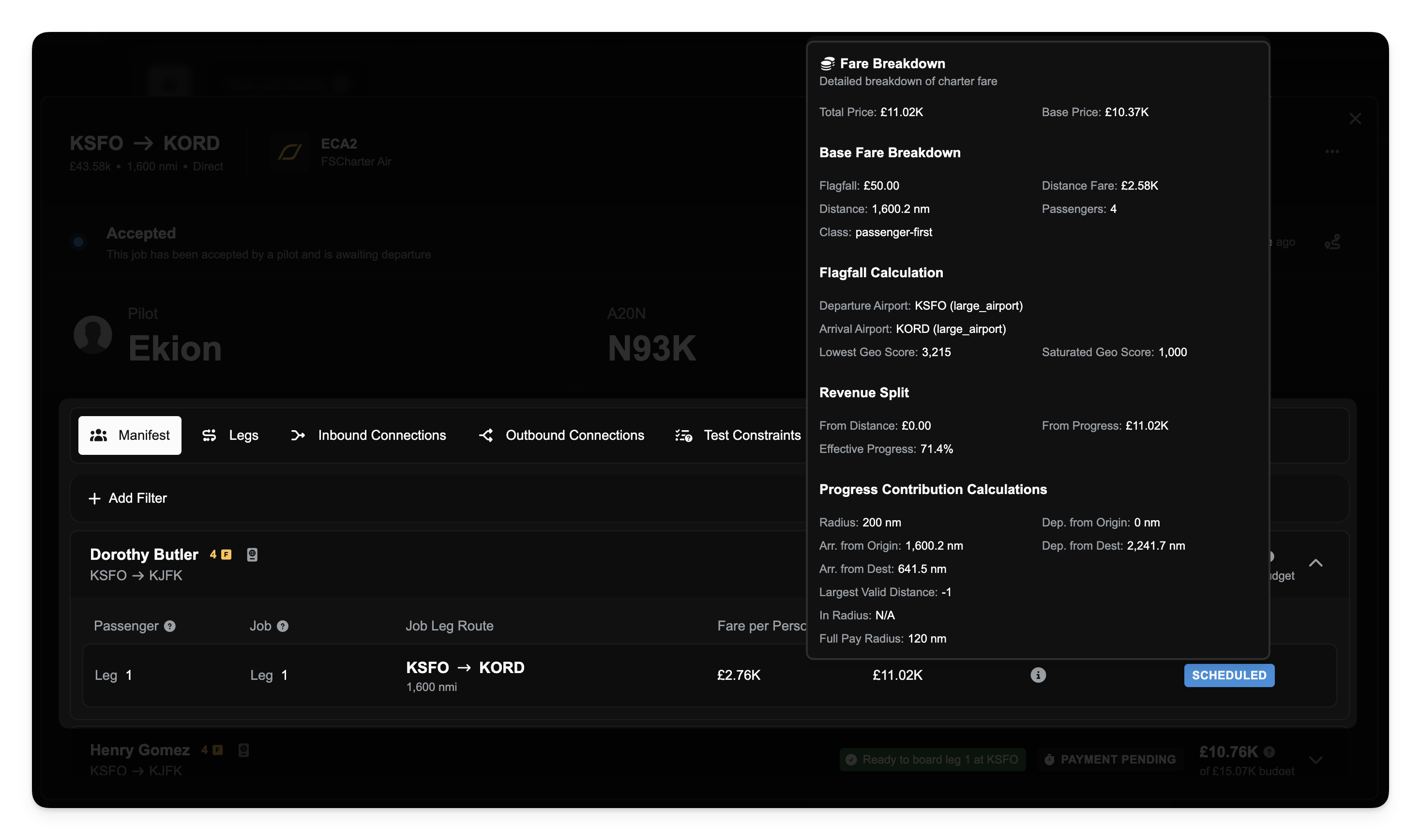
The manifest also implicitly shows passenger status in terms of whether they have boarded this flight or are still in transit elsewhere:
If a passenger group appears under a job’s manifest, it means those passengers are allocated to this job. If the job is in progress or completed, you know those passengers have already flown (or are flying) this segment.
If some passengers were supposed to be on this job but haven’t arrived at the departure they will show the appropriate status in the manifest. The Ready to Board percentage mentioned earlier ties into this – it reflects how many passengers (and revenue) are accounted for versus how many are still missing due to not having arrived.
You can click on individual passenger groups for more details (like their passenger manifest with names or ticket info, if applicable). For passenger jobs, there is often a “View passport” or manifest detail option that shows each passenger’s status (e.g. boarded, or if in transit between connections). In general, once a passenger is on a job, their status would be “boarded” for that job. If they have onward flights after, they might later be shown as awaiting those flights (but that’s more on the next job’s side).
Job Legs and Schedule
The Legs tab lists each takeoff and landing point for that job, essentially the flight plan legs. It can be useful for seeing intermediate stops on multi-hop charter jobs. From here you can track each leg and open the flightplan on SimBrief.
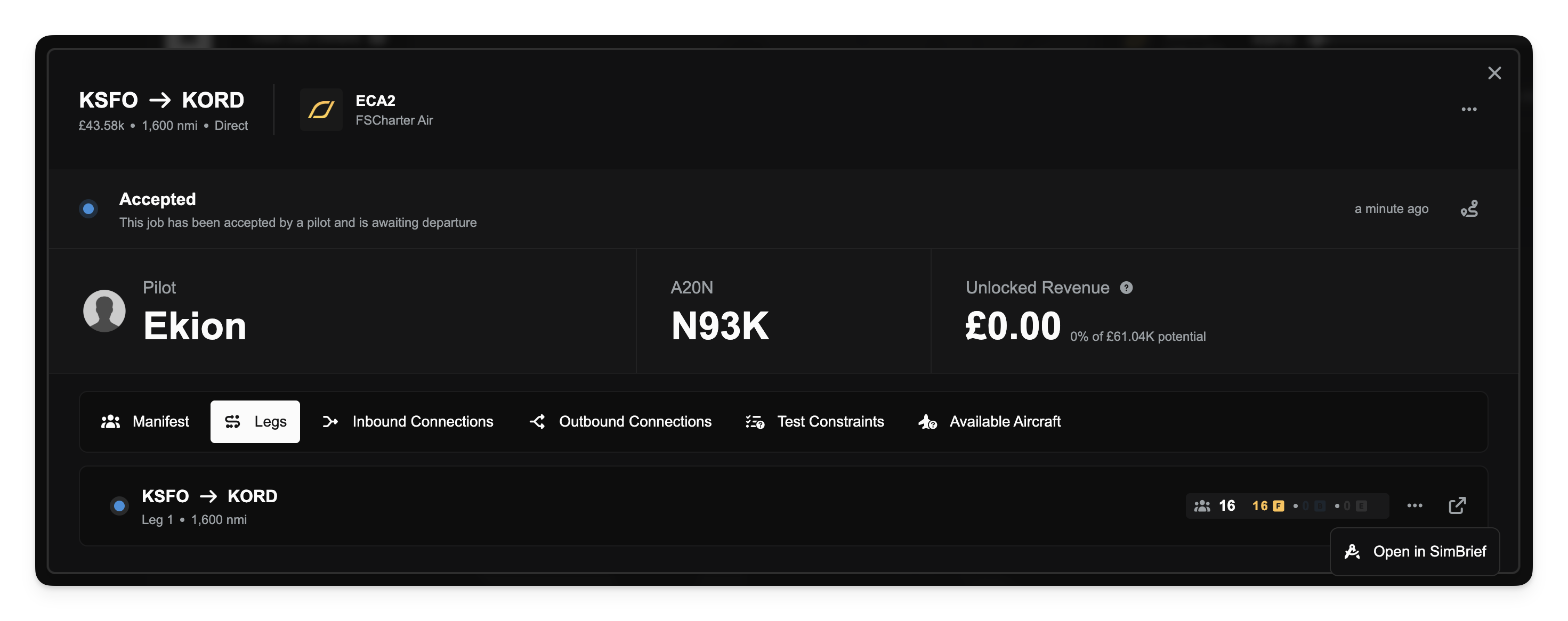
Connections
The Inbound Connections and Outbound Connections tabs let you see which other jobs feed into or out of this job.
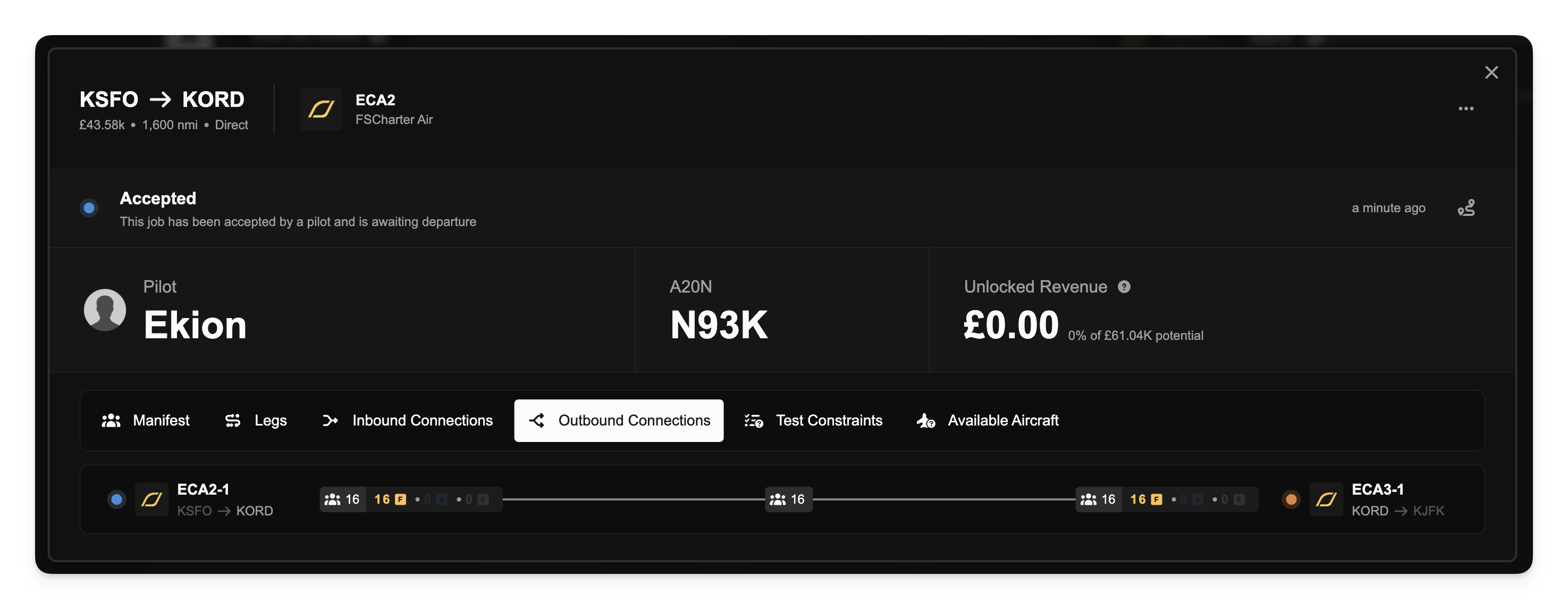
For example, an Inbound Connections tab will display any jobs that deliver passengers to this job’s starting point. The Outbound Connections tab similarly shows if passengers from this job go on to another job afterward. This helps you track complex itineraries that span multiple jobs and is especially handy in collaborative scenarios or multi-leg routes, so you know which company or job is handing off passengers to which next job.
In summary, Dispatch Plans are your tool to chain together routes, split them into manageable flights (jobs), and coordinate complex trips. Collaborative Passenger Legs extends this by enabling multi-company cooperation on those trips, with internal or public sharing of unmet legs.