Groups
Groups are a powerful feature that allows you to create reusable collections of identifiers. Instead of manually entering dozens of airport codes or country codes into a filter, you can save them as a single group (e.g., European Hubs, Domestic Airports) and select that group instead. This simplifies filtering and managing complex Pricing Strategies.
Groups can be created for three different types of items:
Airport Groups: A list of specific airport ICAO codes (e.g., EGLL, KJFK).
Country Groups: A list of specific 2-letter country codes (e.g., GB, US, DE).
Aircraft Groups: A special, mixed-type group that can contain two kinds of identifiers:
By Type: Use the prefix type: followed by an ICAO code (e.g., type:A320, type:C172). When used, this will automatically expand to include all aircraft of that type that your company owns.
By Tail Number: A specific tail number (e.g., G-FSCX). This identifier must be an aircraft you already own.
Creating and Managing Groups
Group Limit
Each group can contain a maximum of 10 items. If you need more than 10 items in a group, you can create multiple groups. For example, if you want to create a group with all the airports you serve, you may need to establish more than one group if you serve more than 10 airports.
You can manage your company's groups by navigating to the company sidebar and clicking on the new Groups menu item.
The Groups page is organized into three tabs: Airport Groups, Country Groups, and Aircraft Groups.
Creating a New Group
Select the correct tab for the group you want to create (e.g., Airport Groups).
Click the button in the top-right corner to create a new group.
A configuration drawer will slide open.
Enter a Group Name (e.g., UK Airports).
Click Add Item to create a new slot.
Use the controls to search for and select your desired item (e.g., search for EGCC if on the Airport Groups tab, or select Aircraft Type and find C172 if on the Aircraft Groups tab).
Add as many items as you need.
When finished, click save on the bar at the bottom.
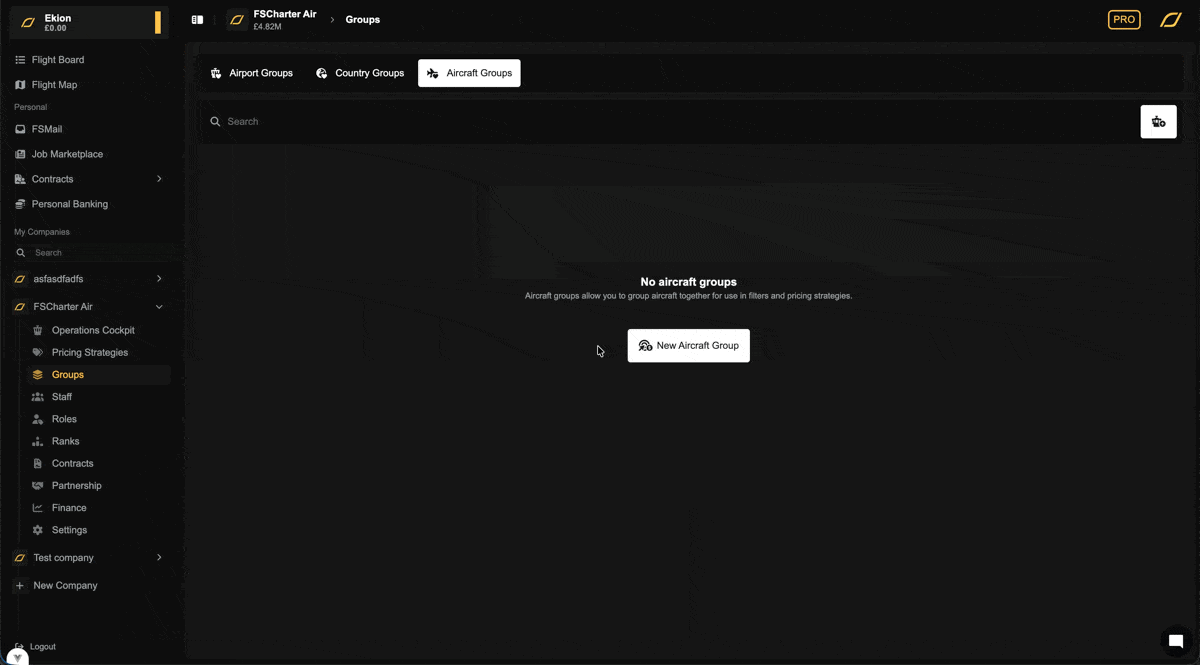
Edit an Existing Group
Simply click on the group row in the list. The same configuration drawer will open, allowing you to change the name or add/remove items.
Delete a Group
Click the overflow menu (three dots) on the right side of the group's row and select Delete Group.
Using Groups in Filters
The primary use for Groups is to simplify filtering. Any filter that accepts airports, countries, or aircraft (e.g., the Departure Airport filter on the Demand page) will now automatically show your saved groups.
When you click on one of these filters, you will see a new Groups section at the top of the dropdown, separate from the individual items.
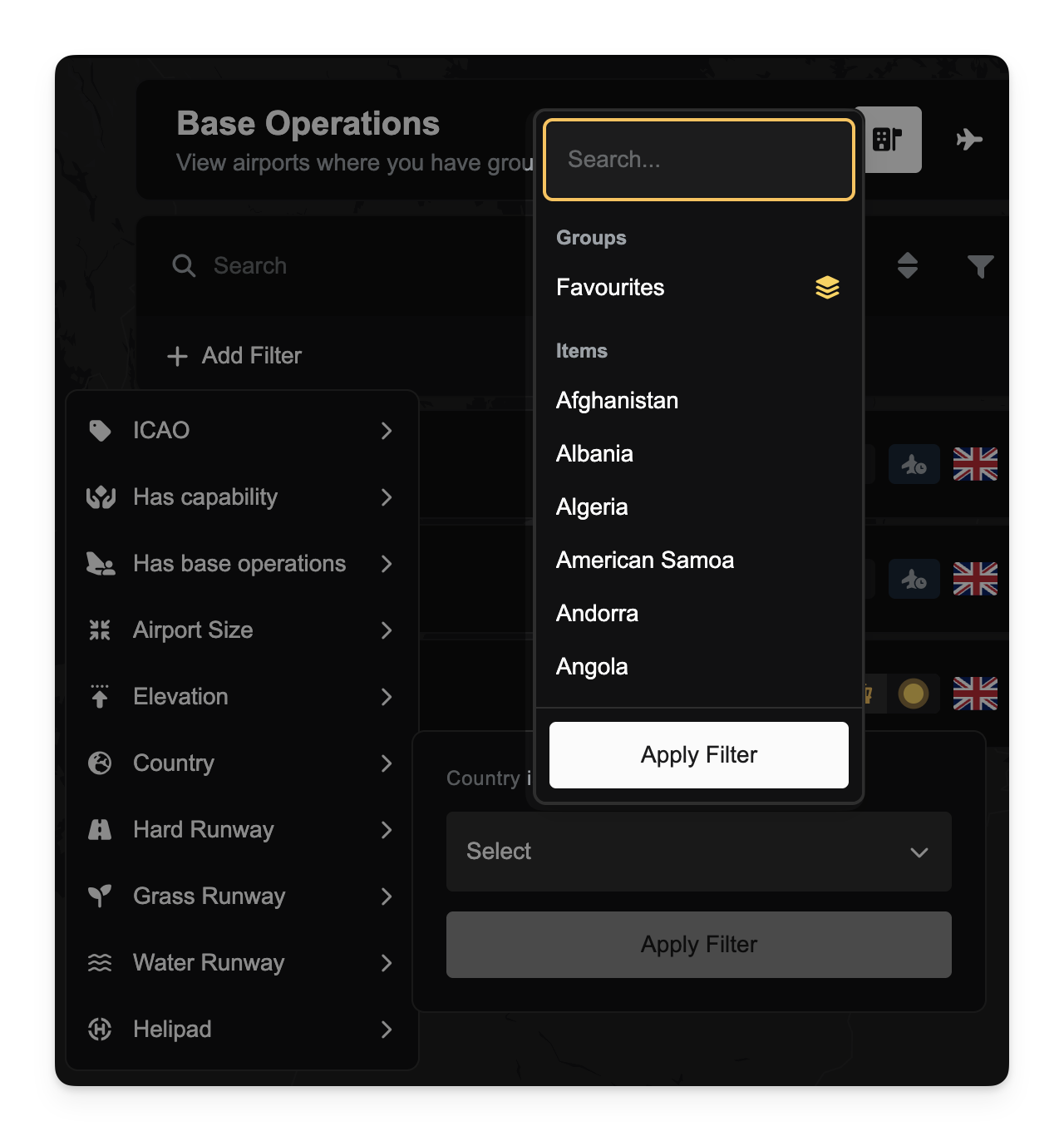
When you select a group, its unique ID is used for the filter. The system then expands this ID on the backend into the full list of identifiers you saved. You can mix and match groups and individual items in the same filter (e.g., selecting European Hubs and KJFK).
Using Groups in Pricing Strategies
Groups are also fully supported within Pricing Strategies. When creating or editing a pricing strategy, any filter that requires an airport or country can now accept a Group instead of a single identifier.
For example, you can create a Pricing Strategy that applies a 10% discount using a Route Arrival Airport filter. Instead of selecting just EGLL, you can now select your Airport Group named UK Hubs. This single strategy will now apply to all routes arriving at any airport within that group.
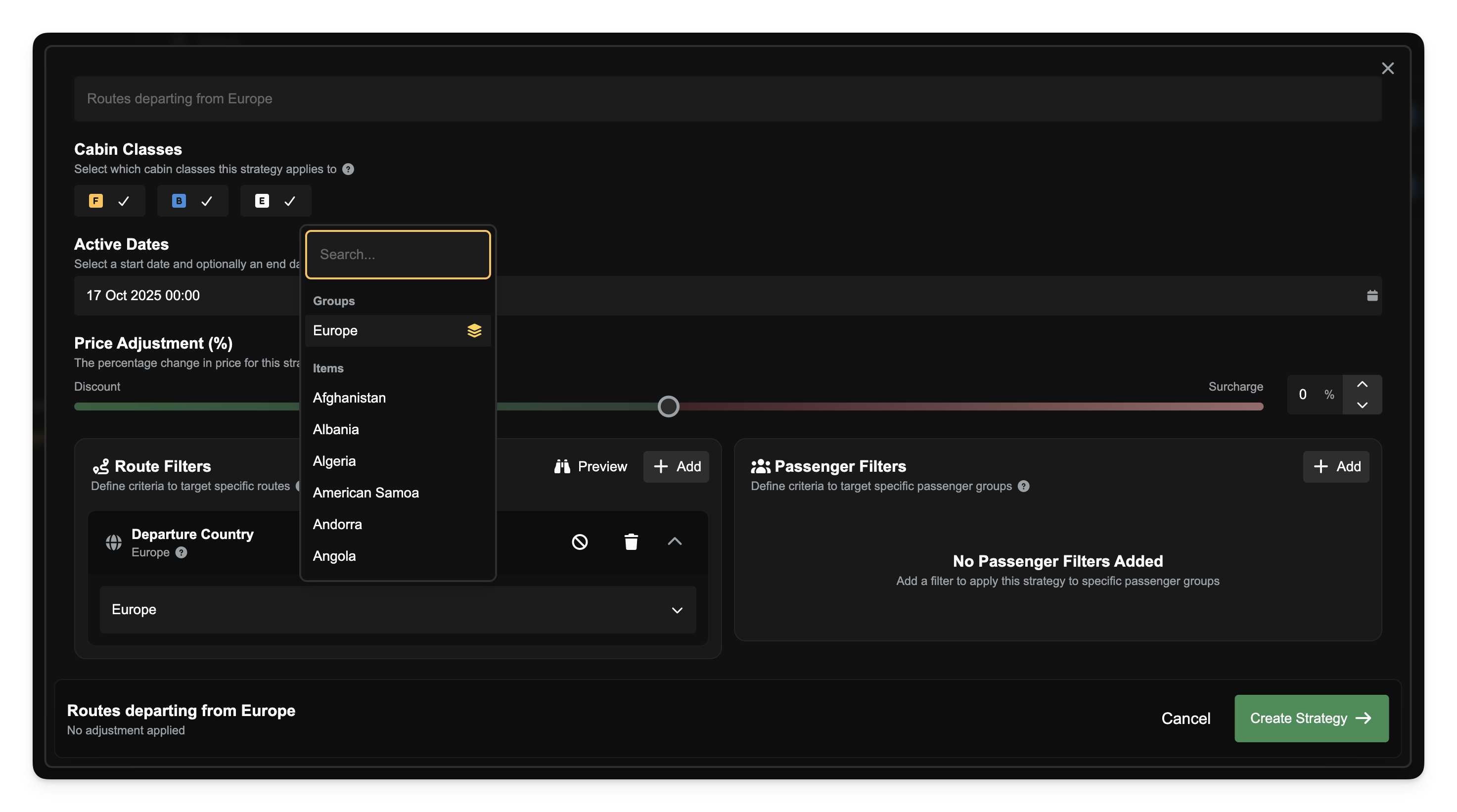
Permissions and Premium Access
Groups are a premium feature, available to users with a Pro subscription.
Additionally, managing groups is controlled by new company privileges:
View Groups: Allows a company member to see and use existing groups in filters.
Manage Groups: Allows a company member to create, edit, and delete groups.
By default, the Operations Manager role has both of these privileges.