Ranks
Ranks are used to classify company pilots according to their experience levels within FSCharter. These ranks play a crucial role in Contracts to determine compensation. Companies have the discretion to set ranks, along with the possibility of establishing limitations for each rank. To access the Ranks menu, simply click the link in the left sidebar located underneath the company.
Rank Overview
Each rank includes a name, description, and eligibility criteria. Additionally, Accessible Aircraft can be assigned to each rank.
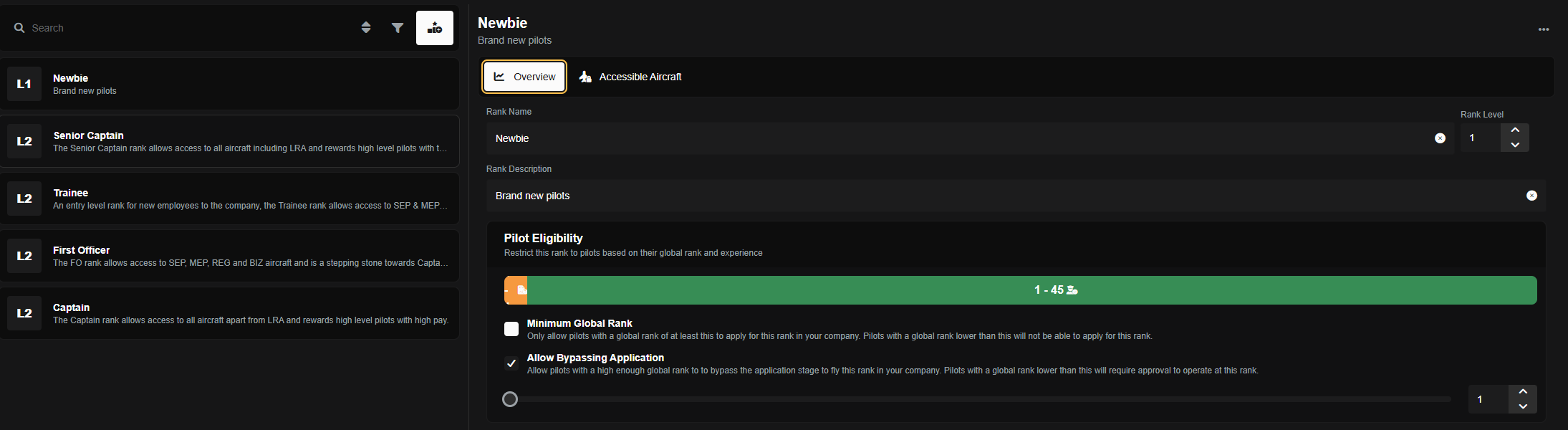
Pilot Eligibility
Pilot Eligibility is defined in two ways:
Minimum Global Rank
Allow Bypassing Application
Minimum Global Rank is the level that a pilot must achieve to qualify for this rank. In the example below, the minimum is set at 30. This means that pilots ranked below 30 will not be eligible to apply for this contract.
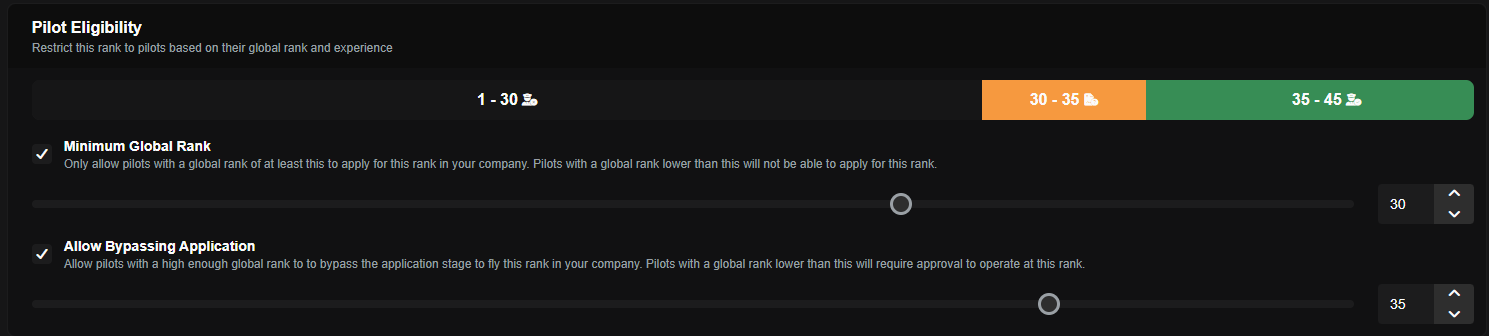
Allow Bypassing Application enables a limit where pilots at this level won’t need to wait for the company to accept their contract application. This means that when they apply for the contract at that rank, they will be automatically accepted. For instance, in the above example, any pilot above 35 will be auto-accepted.
Accessible Aircraft
For each rank, the aircraft that can be used can be customized. There are several options for this, which are shown below.
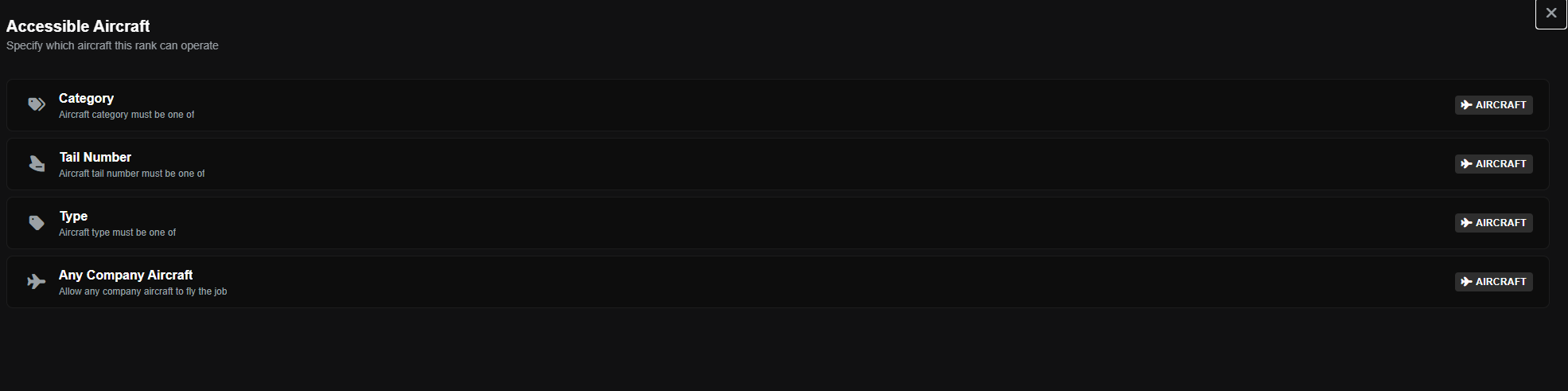
When selecting any option and choosing the aircraft, a tickbox appears that allows for relocation legs to be performed. If enabled, this feature would permit job EGCC-EGLL to be flown by a pilot with this rank, even if the aircraft is located at EGPH, as they would be allowed to relocate to complete the job.
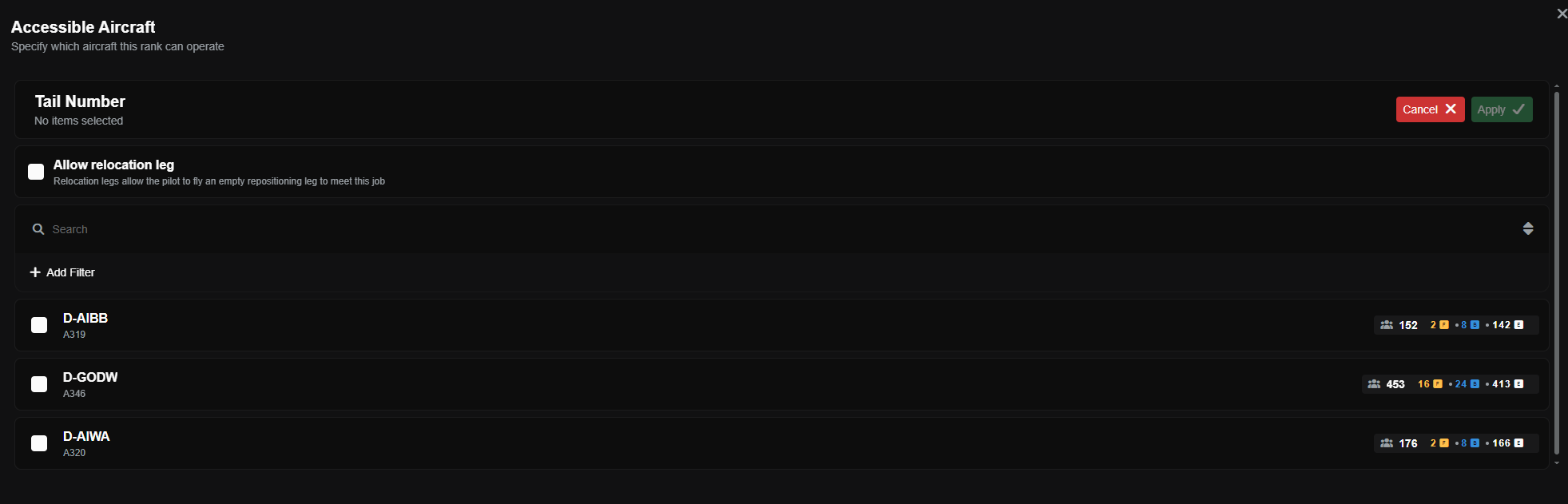
In the example below, the available aircraft for this rank are based on aircraft category, allowing all categories except for Long Range Airliners.

Creating a Rank
To create a rank, click the white icon on the right side of the Ranks page, and the configuration box will appear. You can then define the name and description of the rank and choose your pilot eligibility options. When you are finished, click the green Create Rank button at the bottom of the screen.
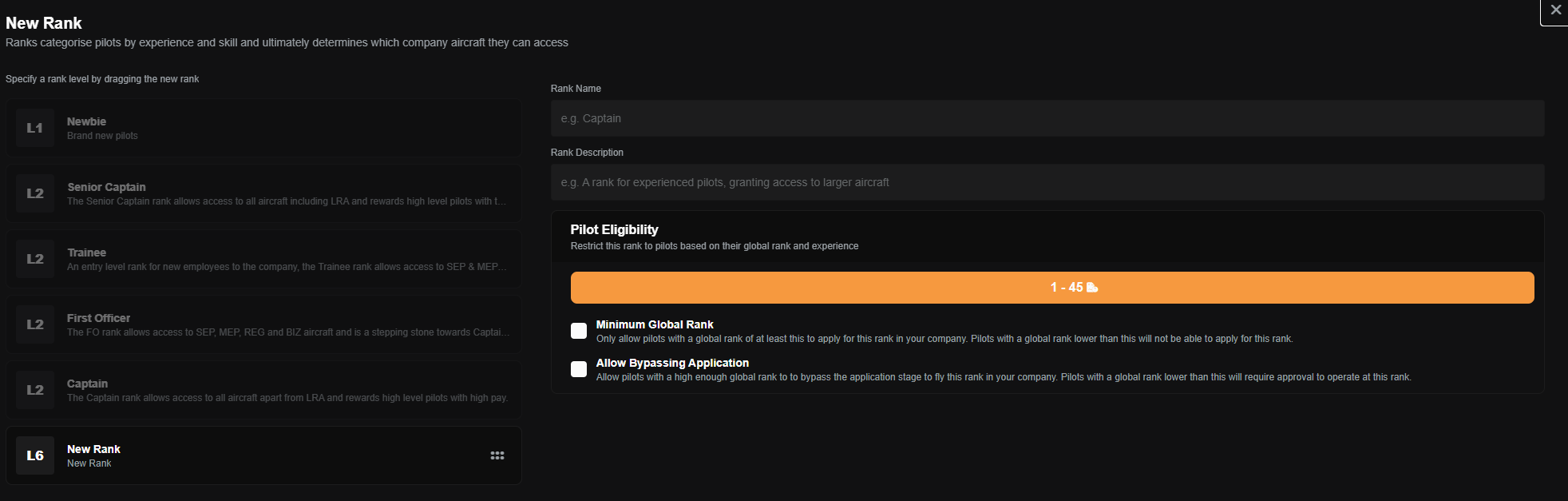
Editing or Deleting a Rank
To edit or delete a rank, click on the rank from the existing ones shown on the Ranks page. To make edits, simply change the values displayed. To delete a rank, click the ... button on the upper right side of the page and select Delete Rank.