Contracts
Contracts are utilized to outline the working arrangements for company pilots. This includes specifying the required hours, the type of compensation, and the payment amount. You can create multiple contracts to accommodate different needs. To access the Contracts menu, simply click the link in the left sidebar located underneath the company.
Hours
Each contract specifies a required number of hours. This value can range from as low as 1 hour to as high as 1000 hours. Shorter contracts are suitable when you need many pilots for a brief period, while longer contracts help secure pilots for an extended duration.
The average user typically flies 2-4 times per week, with each session lasting 2-3 hours. Based on this, it would take an average user approximately 83-250 real-world weeks, or 1.6-4.8 real-world years, to complete a 1000-hour contract.
Keep this in mind when setting contract hours.
Pay Type
The contract can either be Pay on Completion or Paid Pro-rata. Pay on Completion means that the pilot must fly for the required number of hours before receiving their pay, whereas Paid Pro-rata means they are paid per hour.
Pay Amount
The pay amount is how much you are willing to offer for the contract. Different pay can be set for each rank you add to the contract, if you choose. The pay reflects the total amount for the contract, rather than an hourly rate.
When pilots select a contract from the Contract Marketplace, they can view both the hourly rate and total pay. The hourly rate is calculated by dividing the Total Pay by the contract hours.
Creating a Contract
To create a contract, please click the white icon on the right side of the Contracts page. This will open the configuration box.
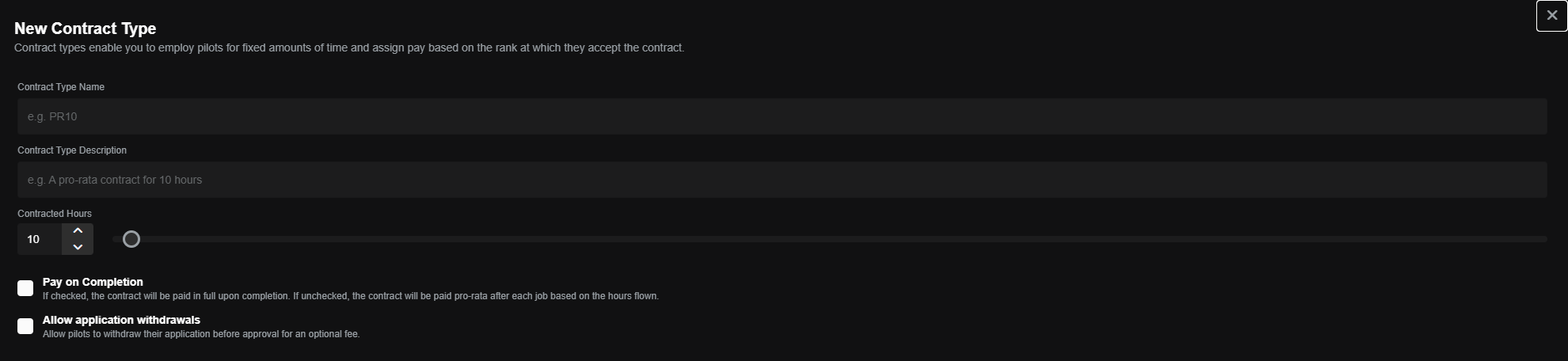
Set the contract name, description, and hours. If you select Pay on Completion the pilot will receive payment at the end of the contract. If you leave this option unticked, it enables Paid Pro-rata. You also have the option to allow pilots to withdraw their application, and you can set a fee for this if you wish. Please note that pilots can only withdraw before they are accepted.
Editing, Duplicating or Deleting a Contract
To edit, duplicate, or delete a contract, please click the ... button located to the right of the contract. You can then choose to Edit, Duplicate, or Delete.
Deleting Contracts
If you delete a contract, all pilots currently assigned to it will be removed. Please remember that contracts with Pay on Completion will result in the amount of pay owed to them still being released.
If a pilot completes 60 hours of a 100-hour contract, they will receive 60% of the total pay if the contract is cancelled.
Setting Contract Ranks
Once the contract has been created, you can click on it, and a dialog box will open.
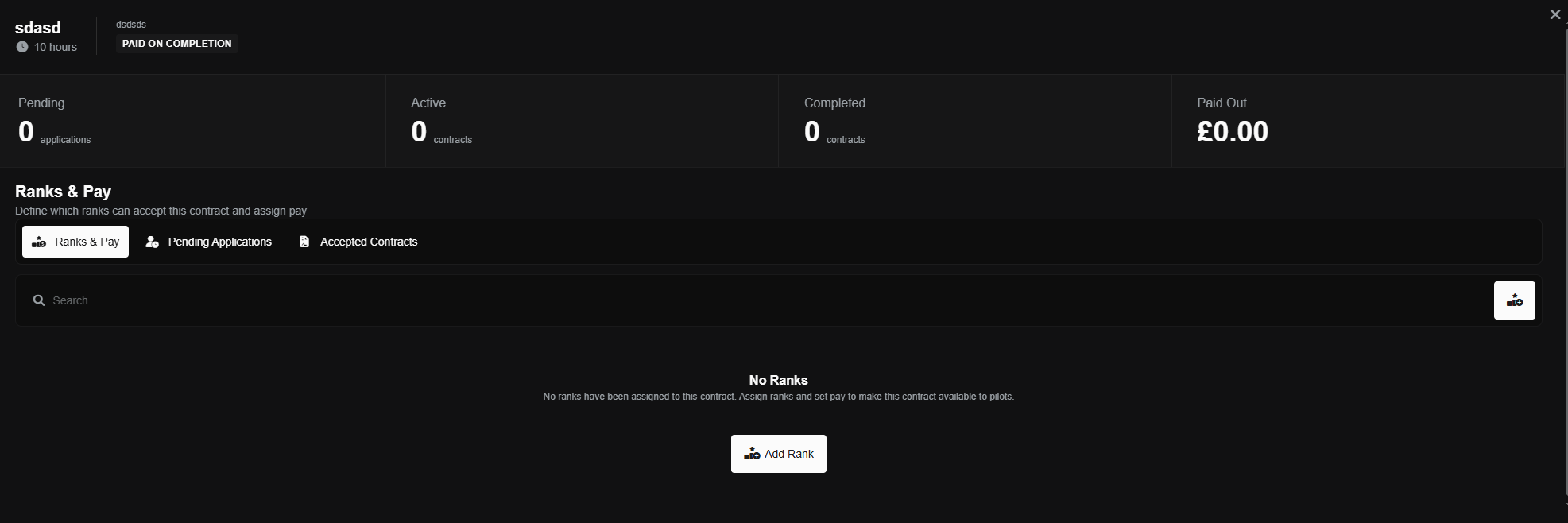
Click on the Add Rank button, and a dialog box will appear displaying all the ranks available for your company (see Ranks for additional information). Select as many ranks as you would like, and then click the green Apply button.
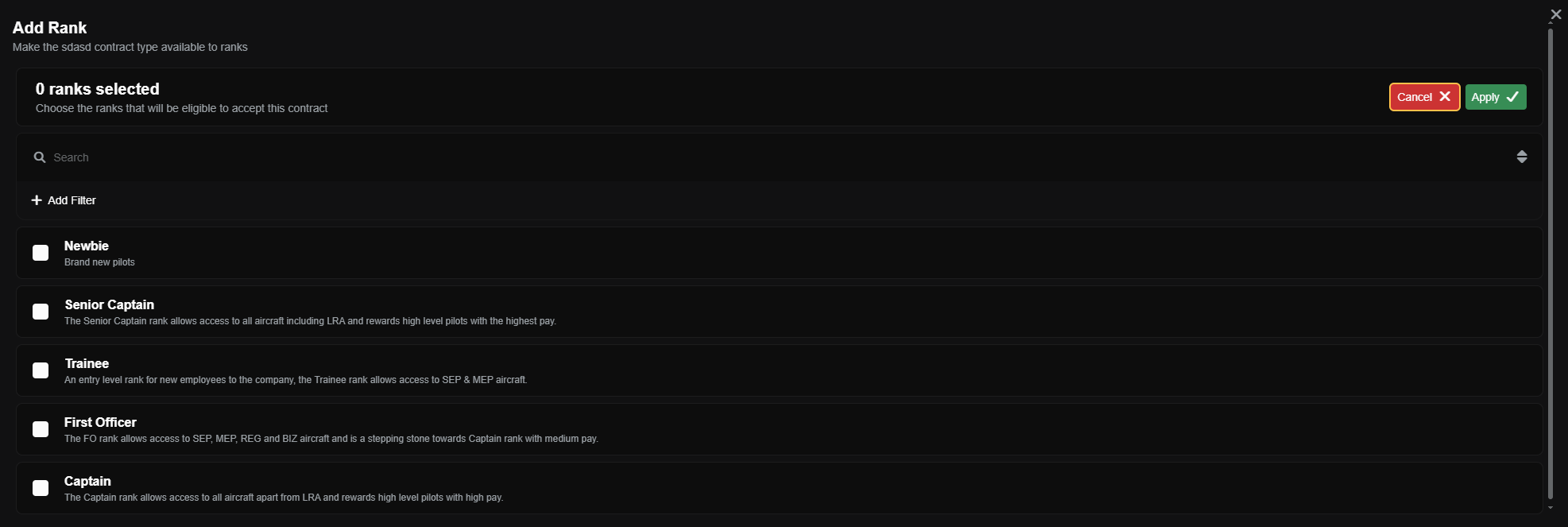
Now that the ranks are attached to the contract, it's important to set the pay. You have the flexibility to determine the pay as you prefer, but please be aware that any changes made to the pay after a pilot accepts will update their contract and could lead to conflicts.
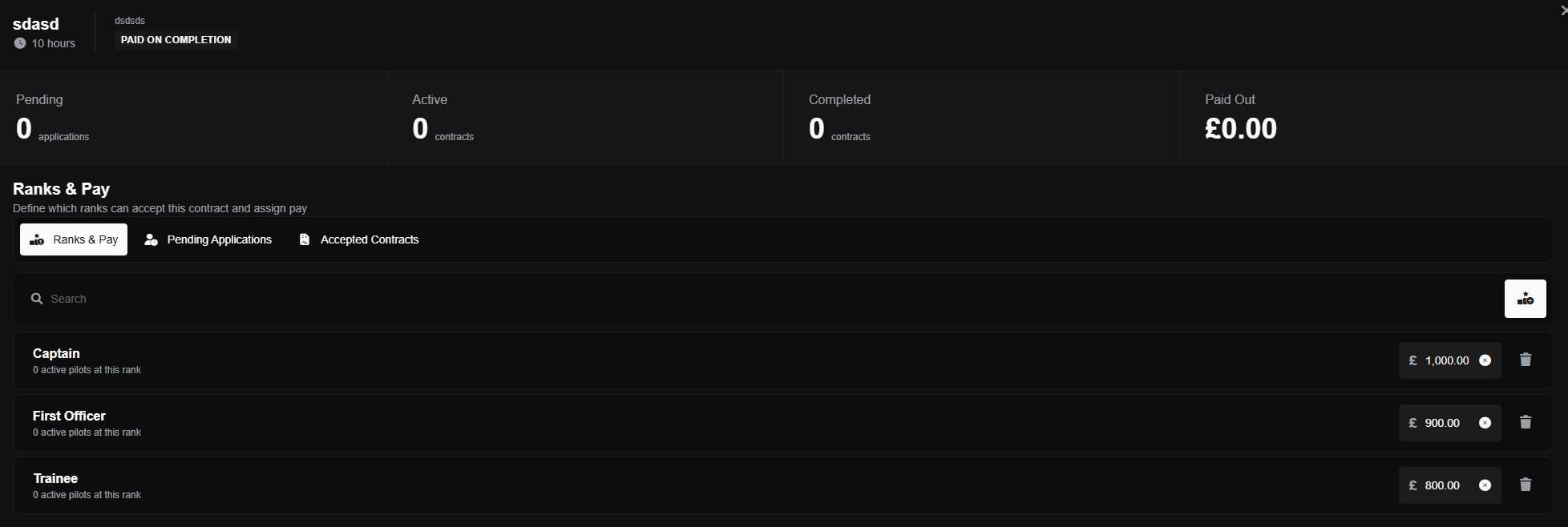
If you are happy with the contract then press the X in the upper right corner of the dialog box.
Viewing Contract Details
To check the details of a contract, simply click on it from the Contracts page. A dialog box will open, similar to the one where the ranks were added.
At the top of the dialog box, you will find the name and the hours required. Next to this information is the description and the pay type. Below that, you can see the number of pending applications, active pilots, pilots who have completed this contract, and the total amount paid to pilots so far. Below this, you can find three tabs along with the ranks and pay assigned to the contract.
To view the names of pilots who have applied, please change the tab to Pending Applications. Here, you can choose to accept or reject applicants.
To view the names of pilots who have been accepted, please change the tab to Accepted Contracts.