Settings
Use the Settings page to customise how the FSCharter plugin behaves. You can adjust login settings, automation behaviour, environment selection, unit preferences, interface appearance, logging levels, and aircraft-specific options.
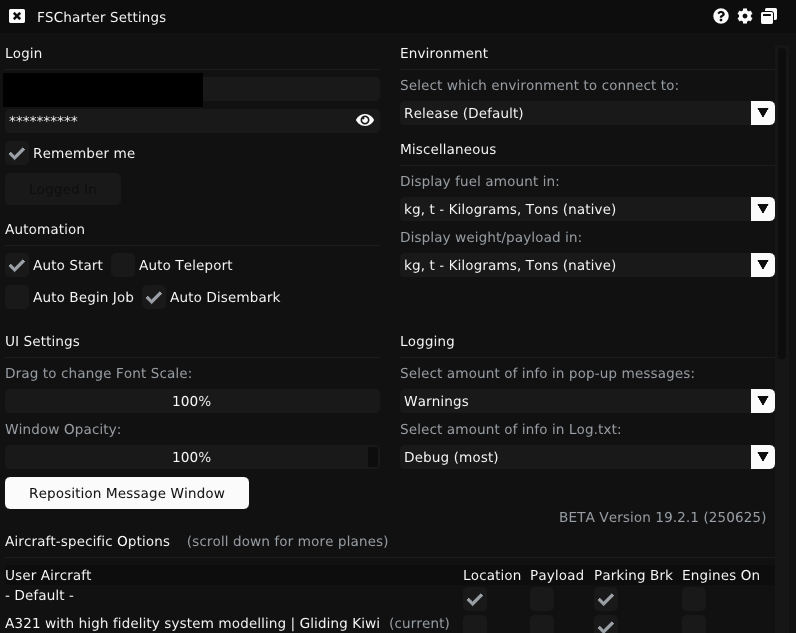
Login
Sign in using the same email address and password as on the FSCharter platform.
Option | What it does |
|---|---|
Save password... | Stores an obfuscated password locally and auto-logs in on startup |
Automation
These options control how much of the flight process the FSCharter plugin handles automatically.
Option | What it does |
|---|---|
Auto Start | On startup, open the Job window and search for an active job |
Auto Teleport | Teleport as soon as all conditions are met when continuing a flight |
Auto Begin Job | Automatically accept a found job |
Auto Board | Automatically board after accepting |
Auto disembark | Automatically disembark at full stop with parking brake and engines off |
Environment
Always use Release (Default). Other environments are reserved for internal testing and development.
Units & display
Select your preferred units for weight and fuel display. FSCharter performs all internal calculations in metric units.
Volumetric Fuel
Volume units (liters, gallons) are approximations:
X-Plane: fixed Jet-A density at 15C (0.804 kg/L = 6.71 lb/gal)
SimConnect: density as reported by the simulator for the aircraft's fuel type
UI settings
Access the UI settings by clicking the gear icon in any window’s title bar.
Font size
Drag left or right to adjust. The interface reflows dynamically while you drag.
Opacity
Adjust transparency for overlay windows, which can be particularly useful in X-Plane.
Size/Position Message window
Click to show and reposition or resize the in-sim message bar. It can always be moved or resized while visible.
Logging
Control how much information FSCharter records and displays.
Option | What it controls |
|---|---|
In popup messages | Adjusts verbosity of in-sim popup notifications. |
In Log.txt | Controls detail level of written log output (useful when submitting support reports). |
Recommended defaults:
Popup messages: Information
Log.txt: Warning
If you’re troubleshooting, set Log.txt to Debug before capturing logs.
Aircraft Specific options
Each aircraft can have its own configuration. The currently loaded aircraft appears first; expand the list to view settings for all known aircraft.
Option | What it does |
|---|---|
Location | If disabled, the aircraft will not be repositioned when a job begins—you’ll need to taxi manually. |
Payload | If enabled, sets payload weight automatically; if disabled, configure manually. |
Parking Brake | If disabled, allows job start and disembark without the parking brake set (useful for helicopters, seaplanes, or aircraft without recognised brakes). |
Engines On | If enabled, allows job start and disembark with engines running, using the manual Disembark button. |